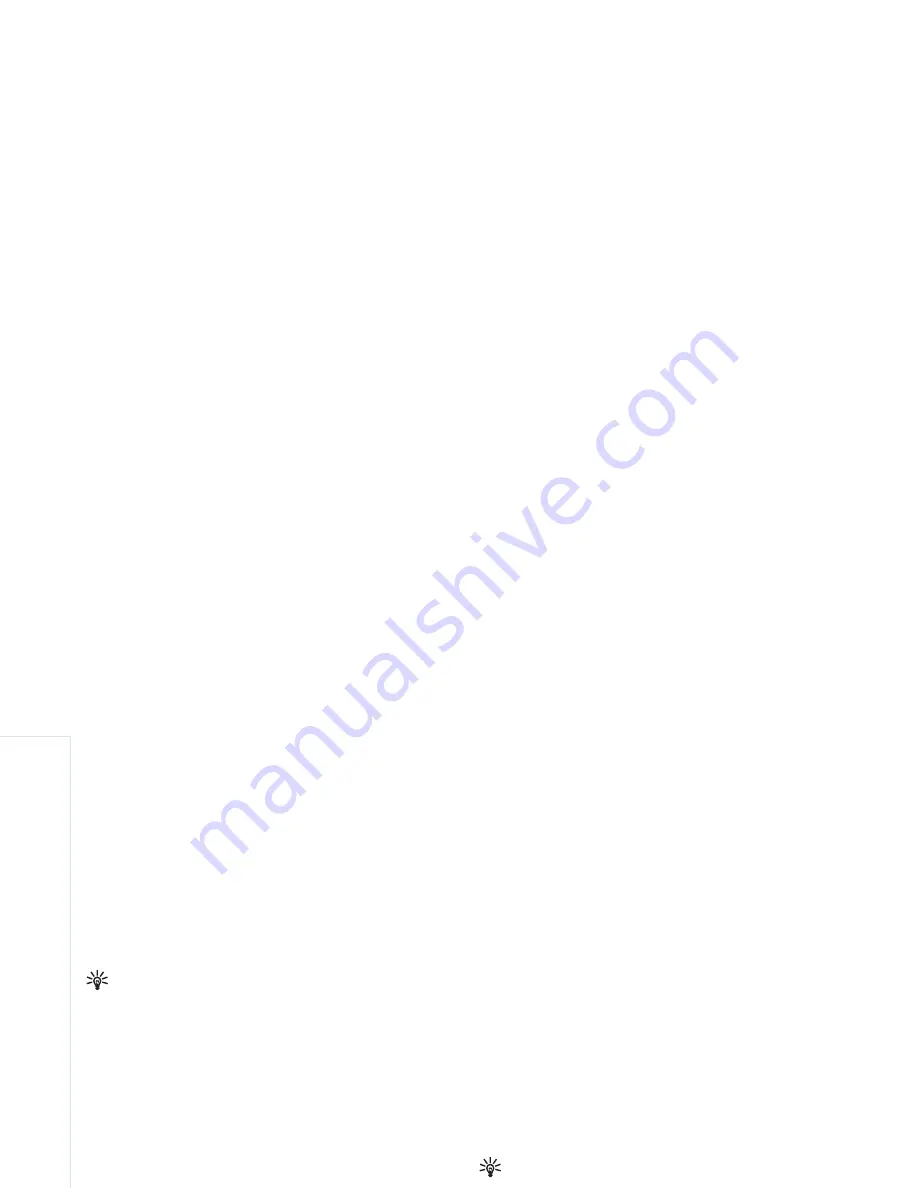
Gallery
22
Copyright © 2007 Nokia. All rights reserved.
Edit video clips
To edit video clips in
Gallery
and create custom video
clips, scroll to a video clip, and select
Options
>
Edit
>
Merge
,
Change sound
,
Add text
,
Cut
, or
Create muvee
.
See “
Gallery
”, p.
18
.
Tip!
You can use
Movie
to create custom video
clips. Select the video clips and images you want to
create a muvee with and select
Options
>
Edit
>
Create muvee
. See “
Movie director
”, p.
43
.
The video editor supports video file formats 3gp and .mp4,
and sound file formats .aac, .amr, .mp3 and .wav.
The custom video clips are automatically saved in the
Images & video
in
Gallery
. The clips are saved on the
memory card. If the memory card is not available, the
device memory is used.
Add images, video, sound, and text
You can add images, video clips, and text to a video clip
selected in
Gallery
to create custom video clips.
To combine an image or a video clip with the selected
video clip, in the
Images & video
folder, select
Options
>
Edit
>
Merge
>
Image
or
Video clip
. Select the desired
file, and press
Select
.
To add a new sound clip and replace the original sound clip
in the video clip, select
Options
>
Edit
>
Change sound
and a sound clip.
To add text to the beginning or the end of the video clip,
select
Options
>
Edit
>
Add text
, enter the text you want
to add, and press
OK
. Then select where you want to add
the text:
Beginning
or
End
.
Cut video clip
You can trim the video clip, and add start and end marks
to exclude parts from the video clip. In the
Images & video
folder, select
Options
>
Edit
>
Cut
.
To play the selected video clip from the start,
select
Options
>
Play
.
Tip!
To take a snapshot of a video clip, press the edit
key.
To select which parts of the video clip are included in the
custom video clip, and define the start and end points for
them, scroll to the desired point on the video, and select
Options
>
Start mark
or
End mark
. To edit the start or end
point of the selected part, scroll to the desired mark, and
press the scroll key. You can then move the selected mark
forwards or backwards on the timeline.
To remove all the marks, select
Options
>
Remove
>
All
marks
.
Содержание N73-5 Service
Страница 1: ...Nokia N73 5 User s Guide ...






























