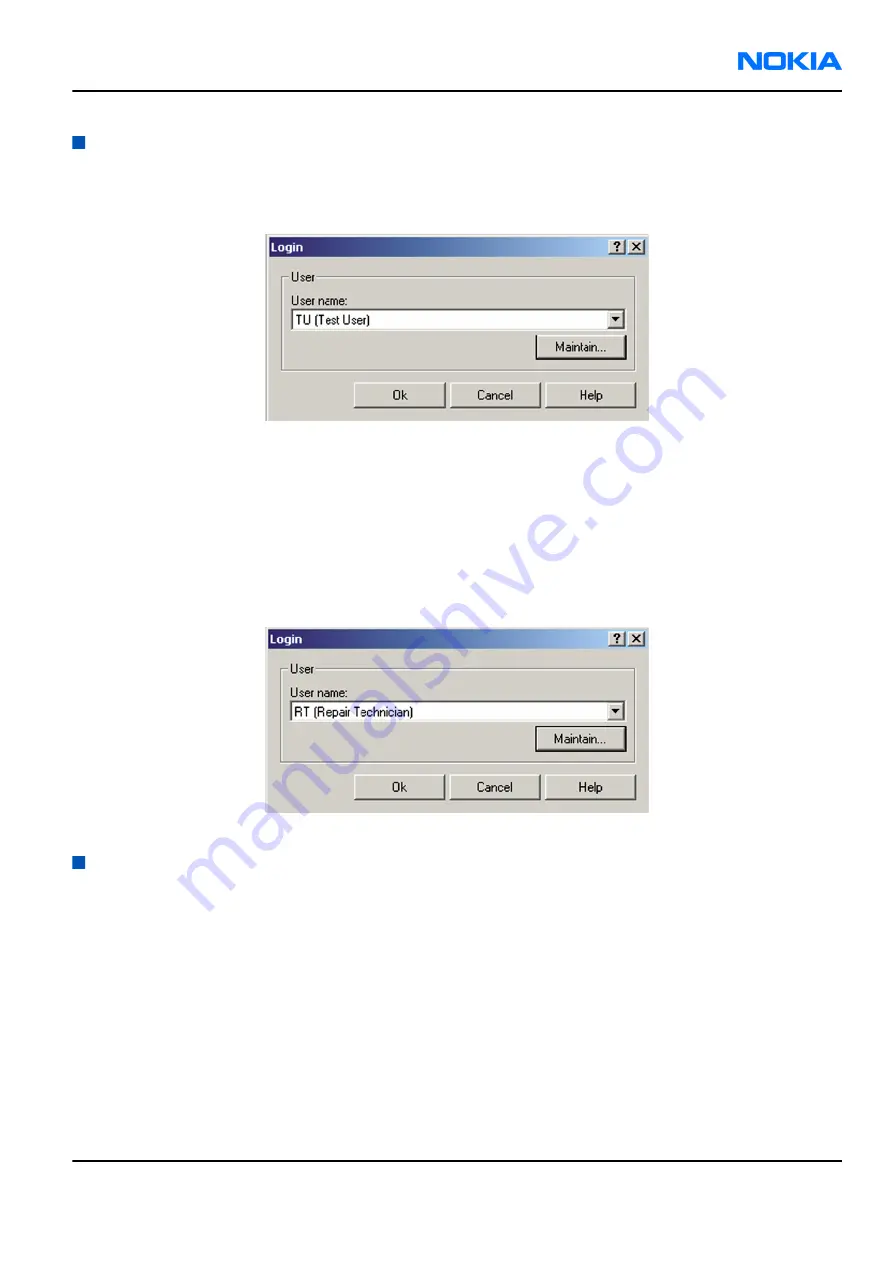
Configuring users in
Phoenix
Steps
1. Start
Phoenix
service software, and log in.
Figure 16 Phoenix login
If the user ID is already configured, select s/he from the
User name
drop-down list, and click OK.
2. To add a new user, or to edit existing ones, click Maintain.
3. To add a new user, click New.
4. Type in the name and initials of the user, and click OK.
The user is added to the user name list.
5. Select the desired user from the
User name
drop-down list, and click OK.
Figure 17 New user configured
Managing connections in
Phoenix
Context
With the Manage Connections feature you can edit and delete existing connections or create new ones.
Note:
After choosing the desired connection, and connecting the phone to a PC for the first time,
allow the PC to install the USB device drivers first. Please note that this may take some time to
complete.
If there are problems after the driver installation, check that the USB connection is active from
the Windows Control Panel. If the problem persists, contact the local PC support.
Steps
1. Start
Phoenix
, and log in.
2. Choose File
→
Manage Connections... .
RM-180
Service Software Instructions
Nokia Customer Care
Issue 1
COMPANY CONFIDENTIAL
Page 3 –17
Copyright © 2006 Nokia. All rights reserved.
Содержание N72
Страница 237: ...9 System Module Nokia Customer Care Issue 1 COMPANY CONFIDENTIAL Page 9 1 Copyright 2006 Nokia All rights reserved ...
Страница 287: ...10 Schematics Nokia Customer Care Issue 1 COMPANY CONFIDENTIAL Page 10 1 Copyright 2006 Nokia All rights reserved ...
Страница 297: ...Glossary Nokia Customer Care Issue 1 COMPANY CONFIDENTIAL Page Glossary 1 Copyright 2006 Nokia All rights reserved ...






























