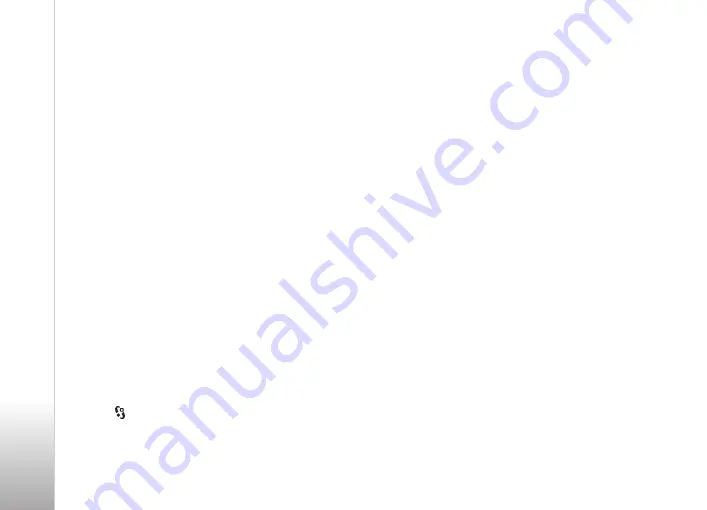
Messaging
33
Copyright © 2008 Nokia. All rights reserved.
5. Messaging
Before you can receive or send messages or e-mail,
you must have the necessary settings and access points
defined. Contact your service provider for the settings.
Write and send messages
Your device supports the sending of text messages
beyond the character limit for a single message. Longer
messages are sent as a series of two or more messages.
Your service provider may charge accordingly. Characters
that use accents or other marks, and characters from
some language options, take up more space, limiting the
number of characters that can be sent in a single
message.
The wireless network may limit the size of MMS
messages. If the inserted picture exceeds this limit, the
device may make it smaller so that it can be sent by MMS.
Only devices that have compatible features can receive
and display multimedia messages. The appearance of a
message may vary depending on the receiving device.
1.
Select >
Messaging
>
New message
and the
message type. To create a text message or multimedia
message, select
Message
. The message type changes
automatically based on the content.
2.
In the
To
field, enter the phone numbers or e-mail
addresses of the recipients, or, to select recipients from
Contacts, press the scroll key. Separate recipients with
a semicolon (;).
3.
To enter the subject for a multimedia, or e-mail
message, scroll down to the
Subject
field. If the subject
field is not visible for a multimedia message,
select
Options
>
Message header fields
, mark
Subject
,
and select
OK
.
4.
Scroll down to the message field and enter the
message content.
When you write a text message, the message length
indicator shows how many characters you can enter in
the message. For example, 10 (2) means that you can
still add 10 characters for the text to be sent as a series
of two text messages.
To insert an object, such as an image, video clip, note,
or a business card, to a multimedia, or e-mail message,
press the scroll key, and select
Insert content
.
To record a new sound clip for an audio message,
select
Record
. To use a previously recorded sound clip,
select
Options
>
Insert sound clip
>
From Gallery
.
5.
To send the message, select
Options
>
Send
.
Содержание N6210
Страница 1: ...Nokia N6210 用戶指南 ...
Страница 89: ...Nokia N6210 User Guide ...
















































