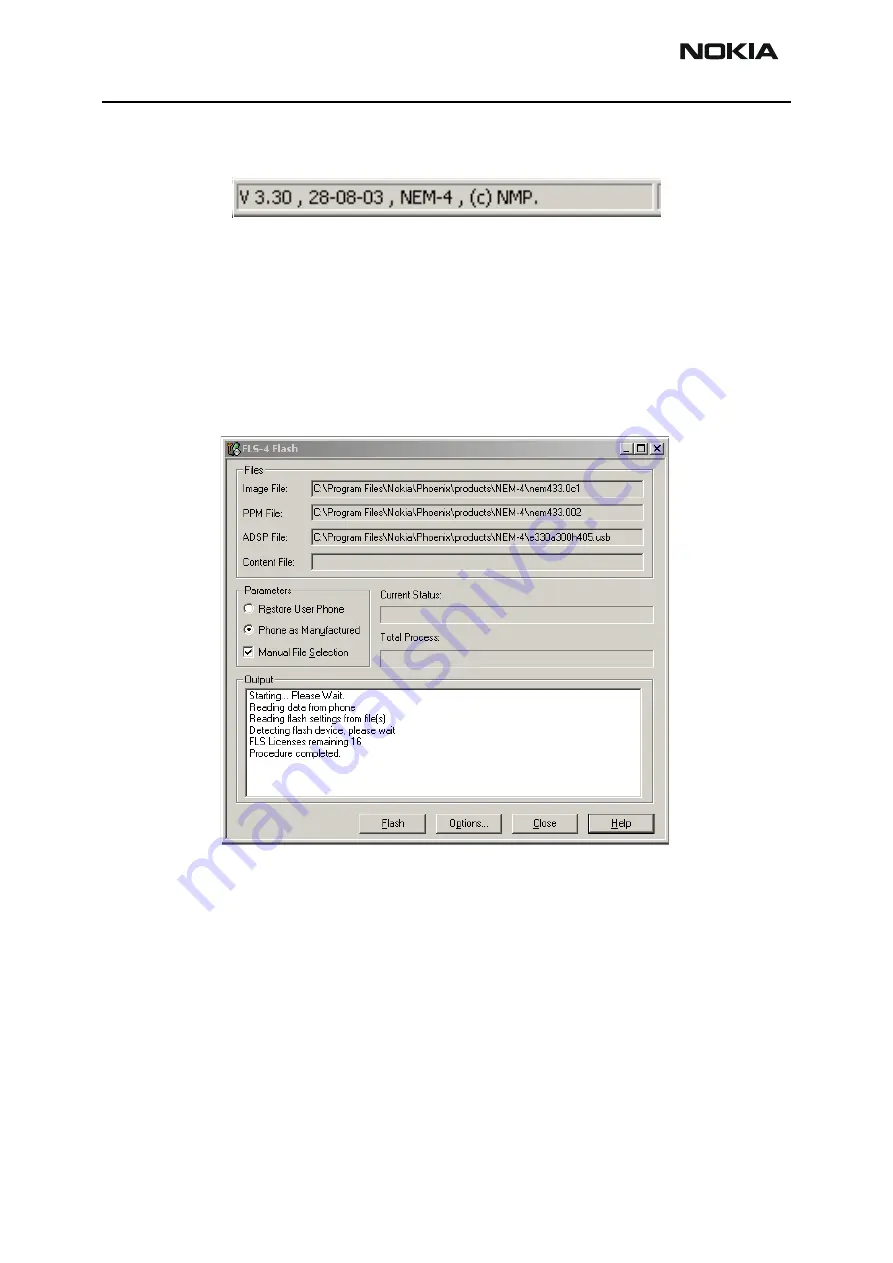
NEM-4
Company Confidential
3 - Service Software
CCS Technical Documentation
Page 3-12
Copyright
2003 Nokia Corporation
Issue 1 09/2003
Company Confidential
If scanning is successful, you will see ‘no product’ in the bottom of the screen to change
into ENOS SW version inside the phone. See below:
Figure 5: Phone replied correctly to Product scan.
As phone is now correctly connected to FLS-4S or FPS-8 and scanning was successful,
SW update can be started from
flashing
menu.
Choose
Flashing
->
FLS-4 Flash
(If FLS-4S is used)
Choose
Flashing
->
FPS-8 Flash
(If FPS-8 is used)
The following window will open:
Figure 6: Flashing window
Phoenix SW now automatically reads the Product code, which is stored electronically
inside the phone and picks the files, which are associated to this product.




















