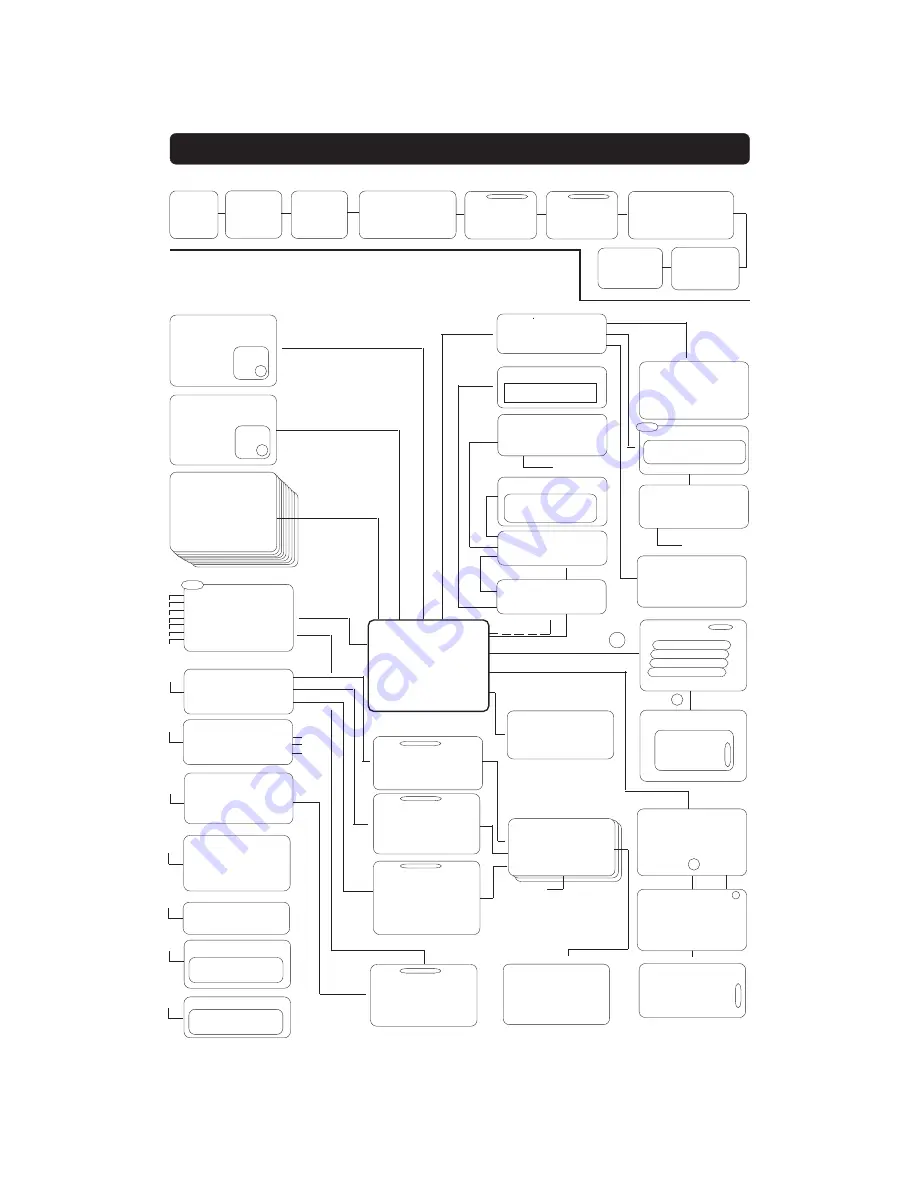
GB 41
Main Menu
1 TV Channels
2 Radio Channels
3 Edit Channels
4 Update Channels
5 Guide
6 System Configuration
7 User Preferences
8 System Information
9 Viaccess Embedded
(9 Conditional Access)
System Configuration
1
Channel Search
2
Edit Satellites
3
Antenna/Satellite Configuration
4
TV Settings
5
Time Adjustment
6
Receiver Upgrade
7
Reinstall
Parental Control
1
Receiver Lock Off
2
Age rating Control On
3
Age Limit 15
4
Change Access Code
Viaccess Embedded
1
Subscription information
2
Smart Card Settings
User Preferences
1
Language Preferences
2
Parental Control
3
Appearance Preferences
Language Preferences
1
Menu Language
2
Main Audio Language
3
Alternative Audio Language
4
Subtitles
5
Main Subtitle Language
6
Alternative Subtitle Language
Appearance Preferences
1
Banner Time-out
2
Volume Bar
3
Volume Bar Time-out
4
Subtitles
5
Picture format
Radio Channels
All Radio
Satellite
Netoperator name
1
Radio 1
2
Radio Asia
3
Radio 3
4
Radio 4
5
.......
TV Channels
All TV
Satellite
Netoperator Name
1
RAI SPORT
2
CNN
3
Super 1
4
NEW
5
......
System Information
Hardware version: 1.2
Software version: ES 1.0
Boot software version: 001
Ci module type: -
Diagnostics
CA module communication: No
Smart Card detection: Yes
Front End: OK
Microprocessor check: OK
Software check: OK
Signal input: 15 dBS/N
Channel Search
1
Automatic Search
2
Manual Search
3
Advanced Search
TV Settings
1
TV Screen Format
2
TV Signal
3
RF Channel
4
RF Modulator type
5
Position of the RGB Output
Time Adjustment
19:35
Picture
Antenna Adjustment:
1
Transponder frequency
2
Polarization
3
Symbol rate
4
FEC
5
Network Search
Main Menu
Antenna Adjustment:
(1 Switch type and port)
2
LNB type
3
LNB Offset Voltage
4
Satellite
5
Predefined channel
1
3
3
9
4
5
6
7
6
2
7
1
8
5
1
2
1
2
MENUS SCREEN STRUCTURE
1+2
1+2
Edit Channels
Astra
1
Create List
2
Rename List
3
Rearrange Lists
4
Delete Llists
5
Select Channels
6
Lock Channels
7
Rename Channels
8
Rearrange Channels
9
Delete Channels
1
2
Antenna/Satellite
Configuration
1
One Antenna/One LNB Config
2
Multisat./DiSEqC Switch Config
Code changing
procedure
❿
3
Language
1
English
2
Français
3
Farsi
Welcome
menu
Channel Search Progress
TV Channels Radio Channels
1
CNN 101 CNN Radio
2
MTV 102 RAI
3
RAI 103 ZDF
4
........
104 .......
Time Adjustment
19:35
Picture
First time installation
Antenna/Satellite Selection
1
Antenna with one LNB for Nilesat
2
Antenna with one LNB for Hotbird
3
Antenna with one LNB for Asiasat
4
Antenna with ........................
Signal Check:
1
Rai 1
2
TV Polonia
TV Guide
TV Guide
123 TV 1 .......
124 TV 2 .......
125 TV 3 .......
126 TV 4 .......
........
...... .................
........................
........................
.........................
i
GUIDE
Antenna Adjustment:
1
CNN
2
SPORT
3
MTV
Channel Search Progress
TV Channels Radio Channels
1
CNN 101 CNN Radio
2
MTV 102 ARD
3
DF1 103 ZDF
4
........
104 .......
❿
❿
❿
❿
❿
❿
❿
❿
❿
❿
❿
User Preferences
Access Code
Enter access code xxxx
Viaccess Embedded
Subscription information
....... ....... ...... .
........ ...... .....
Smart Card Settings
1
Age Rating Control
2
Age Limit
3
Change Smart Card Code
❿
❿
❿
❿
❿
❿
❿
❿
❿
❿
❿
❿
❿
❿
❿
❿
❿
❿
Antenna Adjustment:
1
Rai 1
2
TV Polonia
System Configuration
Receiver Upgrade
Looking for new software
version ....
❿
Code
Code
Access control
.............
❿
❿
1
2
❿
RF Modulator
1
Normal
2
UK
System Configuration
Reinstall
If you .......
❿
❿
Conditional Access
1
Viaccess embedded
2
Common Interface
❿
Code changing
procedure
❿
❿
Manual Search:
1
Transponder frequency
2
Polarization
3
Symbol rate
4
FEC
5
PID Video
6
PID Audio
7
PID PCR
❿
3
❿
❿
Satellite:
Position:
.......
i
Satellite:
Position:
.......
i
❿
4
❿
i
EXIT
OK
Major changes between .......:
- Open TV ....
.............. ...
Update Channels
1
All Configured Satellites
2
Current Satellite
3
Current Network
4
Current Transponder
2
❿
Edit Satellites
1
New Satellite
2
View Attributes
3
Delete Satellite
❿
❿
❿


































