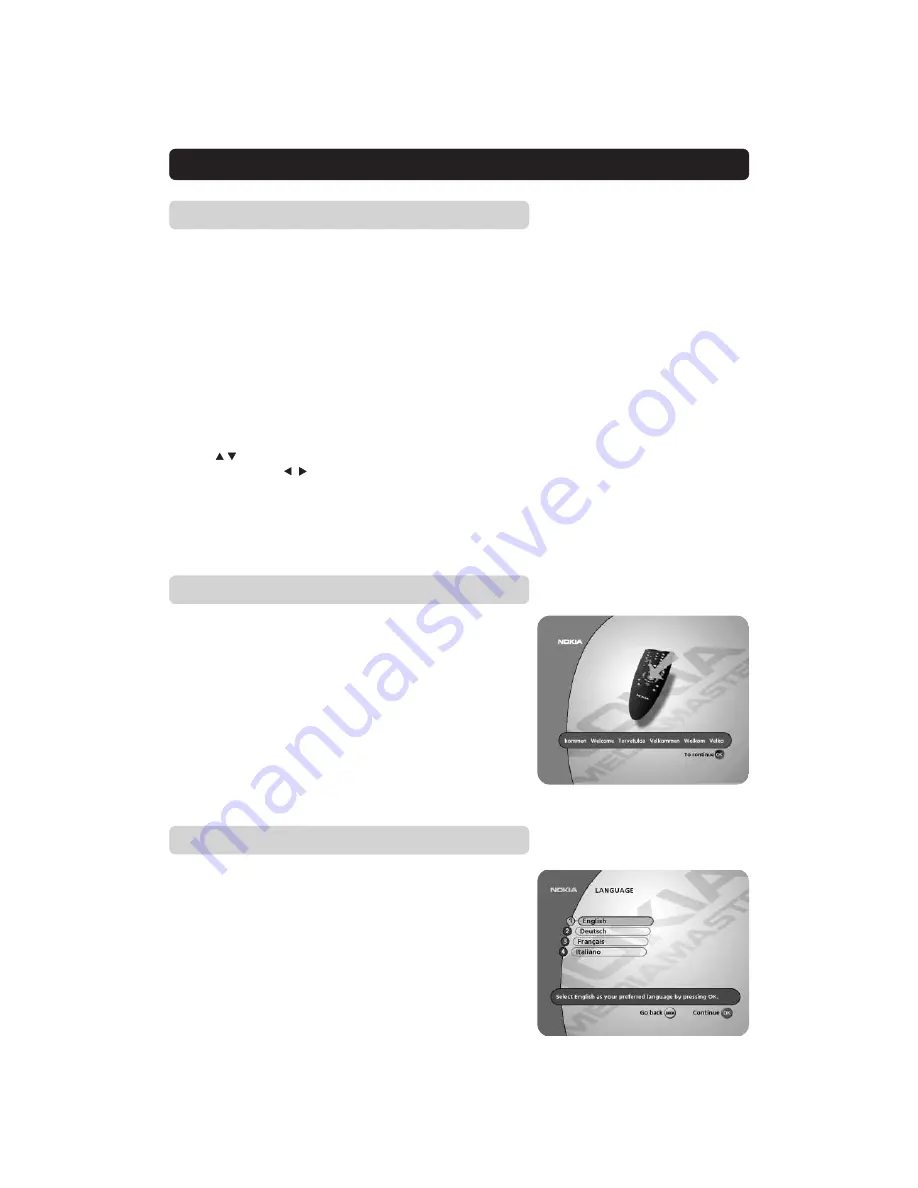
GB 13
Language
Select the desired menu language.
This will also be the main language for audio and subtitling.
General Information
Once you have correctly connected the Mediamaster, you also
have to perform a “First Time Installation.”
During this procedure, helpful information is displayed at the bot-
tom of the menus.
Please note!
The
OK
button always
confirms
a selection within these menus,
and pressing it will take you to the next step in the installation
process. However, and this is important, often more than one
value has to be entered in a menu. First, perform all necessary
settings on the different lines. Then, confirm them all simultane-
ously by pressing
OK
.
You can always go back to the previous menu by pressing the
BACK
button.
Use the buttons to move upwards and downwards from one
line to another. Use to change settings.
You can also use the numeric buttons on the remote control to
select a line in a menu and to enter numeric values.
FIRST TIME INSTALLATION
The Welcome Menu
This picture indicates that you have started the installation pro-
cedure.
Press the
OK
button to proceed.














































