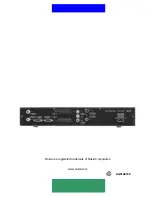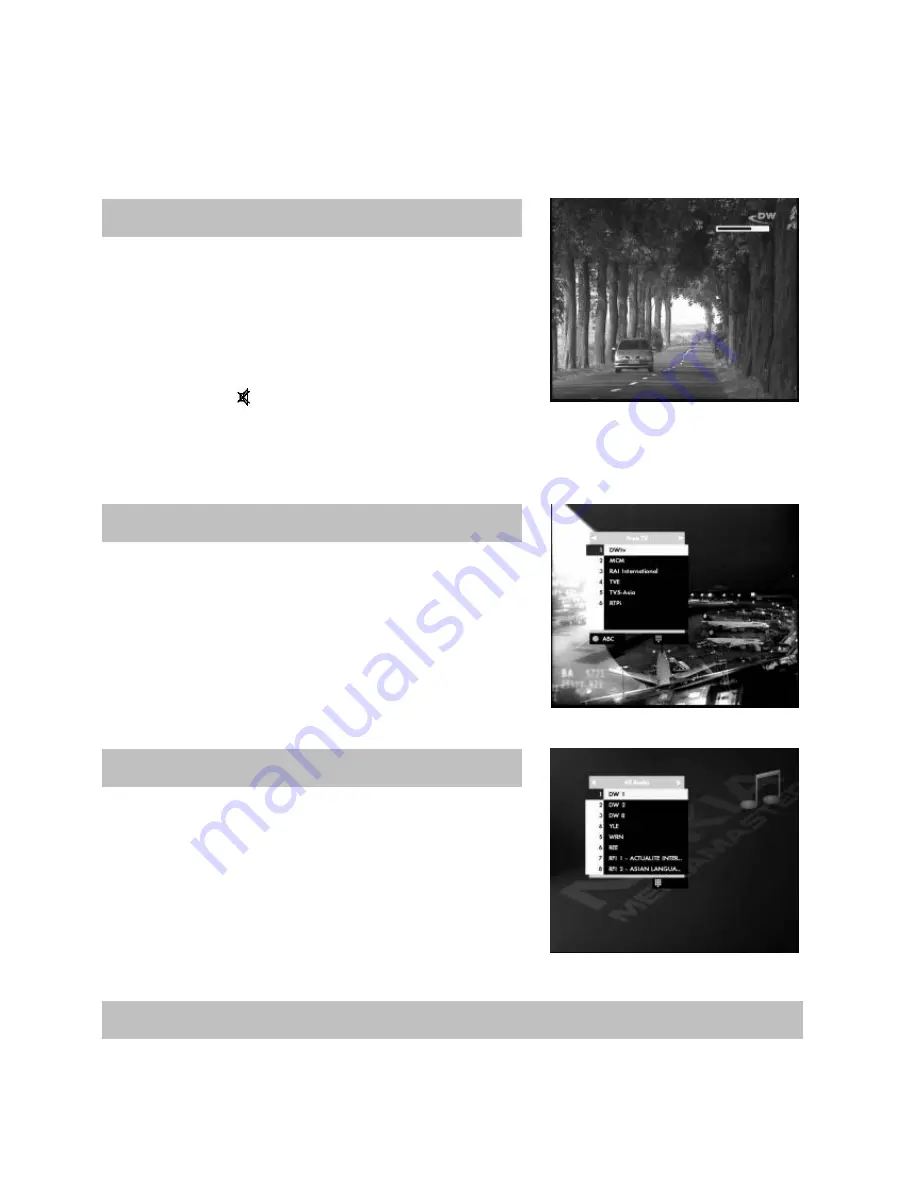
GB 18
The display on your Mediamaster and on the TV screen will show the name of the audio channel you
are listening to. While in audio mode, you can press the “
i
” button to get extended information (if
transmitted) about the audio programme.
Return to TV mode by pressing the
TV
button again.
Increase or decrease the sound level by pressing the “
+
” and
“
-
” buttons. A control bar will be displayed at the top of the
screen during level adjustment. (The max. level for volume is
the current volume setting on the TV set). Please note, that the
volume adjustments also change the volume level of to your
VCR during recording. It is possible to turn the sound on and
off with the button “ ”. Sound off is indicated with the same
symbol on the screen. If you turn the volume off with this button, it does not affect the volume of the
VCR during recording.
The current volume level will be remembered when you go to standby mode.
While viewing the TV you can see a programme list on the
screen by pressing the
OK
button. You can change to another
channel by pressing the
UP/DOWN
buttons and then pressing
the
OK
button. To move faster (8 channels at a time) between
channels you can also use the
DOUBLE ARROW
buttons.
You can sort TV channels list by option button.
While listening to radio Programmes you can see a programme
list on the screen by pressing the
OK
button. You can change
to another channel by pressing the
UP/DOWN
buttons and
then pressing the
OK
button. To move faster (8 at the time)
between the channels you can also use the
DOUBLE ARROW
buttons.
You can sort Radio channels list by option button
With a Video Cassette Recorder (VCR) connected you can watch/record video tapes.
If your VCR is connected with a SCART cable and you press the start button on the VCR, the
playback will start and interrupt the TV programme from the Mediamaster.
Video Recorder
List of Radio Channels