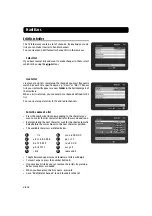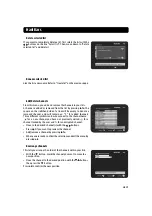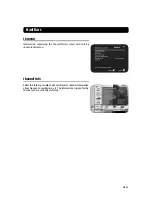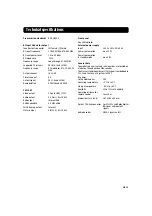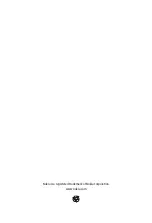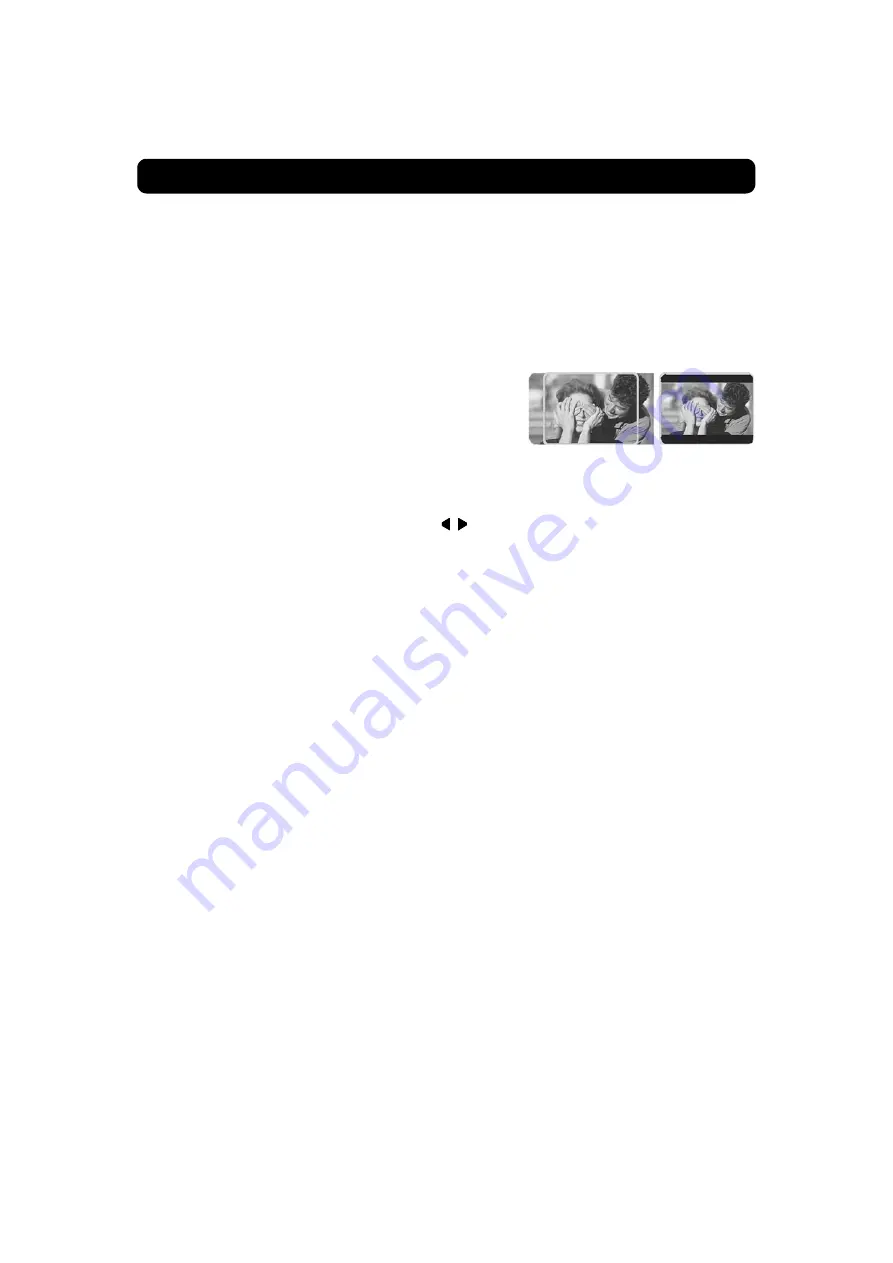
Navi Bars
GB 17
TV screen format
Select your TV screen format.
The 4:3 format is standard for most TV screens.
Select 16:9 for widescreen TV.
Press
opt
to get a TV programme in the background from which
you can instantly watch the result of your choice.
Picture format
If you do not have a widescreen TV and the transmission is in
widescreen, you can select Fullscreen or Letterbox to change the
display format. Fullscreen will fill up the screen vertically but cut
some information from the left and right sides of the picture.
Letterbox will give a complete picture, but leave black areas at the
top and bottom.
• Press
back
to return to TV/radio mode.
Position of the RGB output
Adjust the horizontal position of the menus with the
buttons.
TV standard
When the Mediamaster is connected to the TV by an RF cable, you
may need to select the correct TV standard system.
Select
PAL G
when the box is used outside the UK and France.
Select
PAL I
when the box is used inside the UK.
Select
SECAM
when the box is used in France.
RF modulator output channel
Select this option if you have to change the RF channel.
NOTE:
Channel 43 is preset at the factory.
When you change the RF channel number, you must also change
the TV to the same value otherwise you will not receive any picture
or sound.
Power for external antenna
The Nokia active indoor antenna must be powered with 5 V from
the TV aerial connector on the rear of the Mediamaster.
If your Mediamaster is connected to a local antenna system, e.g. in
a rented flat, the 5 V power might disturb the antenna system in the
building when it is switched ON. You can switch OFF the 5 V from the
TV menu.
Digital audio format
PCM (Puls Code Modulation) is the default setting when no external
decoder is connected (e. g. a Dolby surround decoder.)
Select any of the appropriate alternatives AC-3, DTS or “AC-3 & DTS”
when an external decoder is connected.
'Fullscreen'
'Letterbox'
Содержание Mediamaster 112T
Страница 1: ...User Guide ...
Страница 26: ...Nokia is a registered trademark of Nokia Corporation www nokia com ...