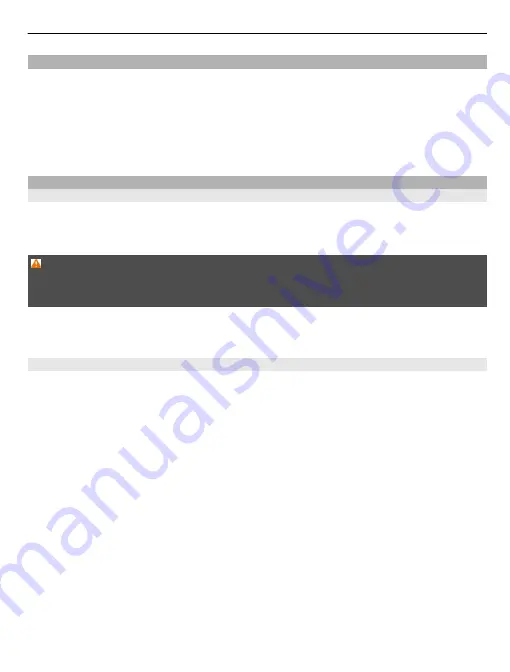
Copy a picture or other content between your phone and PC
You can use the Zune PC app to copy pictures, videos, music, and other content created
by you between your phone and a PC.
1 Use a compatible USB data cable to connect your phone to a compatible PC.
2 On your PC, open Zune. For more information, see the Zune help.
You can download the latest version of Zune from www.zune.net.
Keep your phone software and applications up to date
About phone software and app updates
Stay in step with the beat – update your phone software and apps to get new and
enhanced features for your phone. Updating the software may also improve your phone
performance.
Warning:
If you install a software update, you cannot use the device, even to make emergency
calls, until the installation is completed and the device is restarted.
After the update, the instructions in the user guide may no longer be up to date. You
may find the updated user guide at www.nokia.com/support.
Update your phone software
Use the Zune PC app to update your phone software for new features and improved
performance. When you update your phone software with Zune, your personal content
is not deleted from your phone.
You need:
•
The Zune app
•
A compatible computer
•
A high-speed internet connection
•
A compatible USB data cable
To download and install Zune to your PC, go to www.zune.net.
Tip:
If you're using an Apple Mac, download Windows Phone 7 Connector for Mac from
Mac App Store.
Before starting the update, make sure your phone has enough battery power.
1 Use the USB data cable to connect your phone to your computer.
2 If Zune doesn't open automatically, open it.
Connectivity & phone management 75
Содержание Lumia 900
Страница 1: ...Issue 1 0 User Guide Nokia Lumia 900 ...
















































