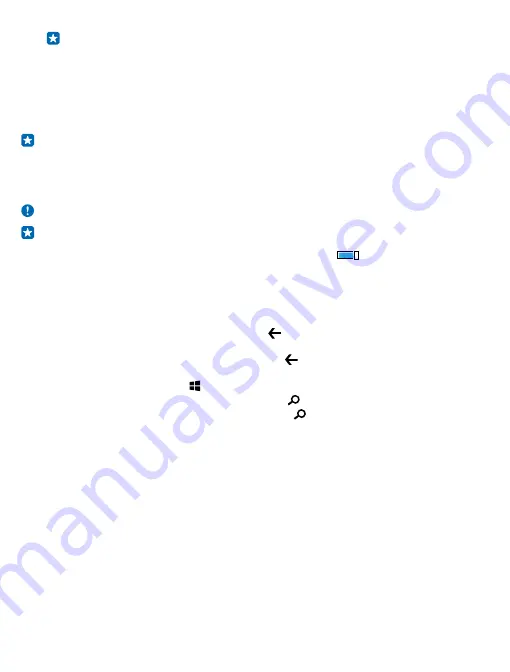
Tip: You can even use your phone while wearing gloves. On the start screen, swipe down
from the top of the screen, tap ALL SETTINGS > touch, and switch Touch sensitivity to
high.
Tap and hold to drag an item
Place your finger on the item for a couple of seconds, and slide your finger across the screen.
Swipe
Place your finger on the screen, and slide your finger in the direction you want.
Example: Swipe left or right between the start screen and the apps menu, or between different
views in the hubs. To quickly scroll through a long list or menu, slide your finger quickly in a
flicking motion up or down the screen, and lift your finger. To stop the scrolling, tap the screen.
Zoom in or out
Place 2 fingers on an item, such as a map, photo, or web page, and slide your fingers apart or together.
Important: Avoid scratching the touch screen.
Tip: The screen rotates automatically when you turn the phone 90 degrees. To lock the screen
in its current orientation, on the start screen, swipe down from the top of the screen, and tap
ALL SETTINGS > screen rotation. Switch Rotation lock to On
. Screen rotation may not
work in all apps or views.
Back, start, and search keys
The back, start, and search keys help you navigate your phone.
• To see which apps you have open, press and hold . You can then switch to another app or close
the ones you don’t need.
• To go back to the previous screen you were in, press . Your phone remembers all the apps and
websites you've visited since the last time your screen was locked.
• To go to the start screen, press . The app you were in stays open in the background.
• To search the web or for items on your phone, press .
• To control your phone with your voice, press and hold , and say a voice command.
This feature is not available in all languages. For info on the supported languages, go to
Transfer content to your Lumia phone
Learn how to transfer content to your Lumia phone.
Transfer content to your new Lumia phone
There are nifty ways to transfer your photos, videos, and other important stuff from your old to your
new phone.
These instructions may not apply to all phone models and manufacturers.
You may need to install some apps on your phone or computer for the transfer. Depending on what
you need to install and how much content you are transferring, the transfer may take a while.
© 2015 Microsoft Mobile. All rights reserved.
21






























