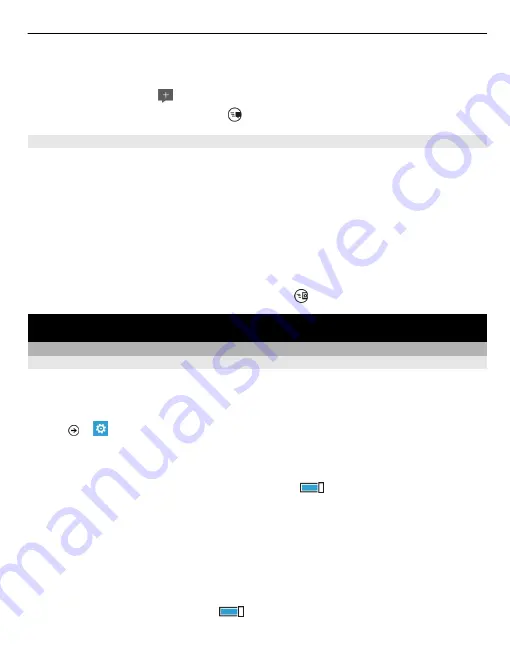
Comment on a friend's post
1 Swipe to
what's new
. Recent posts from your friends are displayed.
2 On the post, select .
3 Write your comment, and select .
Upload a picture to a service
After you take a picture, upload it to the web so all your friends can see what you're
up to. You can also set up your phone to upload pictures automatically to social
networking services.
Select
Pictures
.
1 Browse your photo albums for the picture you want to share.
2 Select and hold the picture, and select
share...
.
3 Select the sharing method. You can send it in a text message or mail, or upload
it to social networking services.
4 Add a picture caption if you want, and select .
Internet
Internet connections
Define how your phone connects to the internet
Does your network service provider charge you a fixed fee for data transfer, or on a
pay as you use basis? To use the optimal connection method, change the Wi-Fi and
mobile data settings.
Select
>
.
Use a Wi-Fi connection
1 Select
WiFi
.
2 Make sure
WiFi networking
is switched to
On
.
3 Select the connection you want to use.
Using a Wi-Fi connection is generally faster and less expensive than using a mobile
data connection. If both Wi-Fi and mobile data connections are available, your phone
uses the Wi-Fi connection.
Use a mobile data connection
1 Select
mobile network
.
2 Switch
Data connection
to
On
.
Internet
37
















































