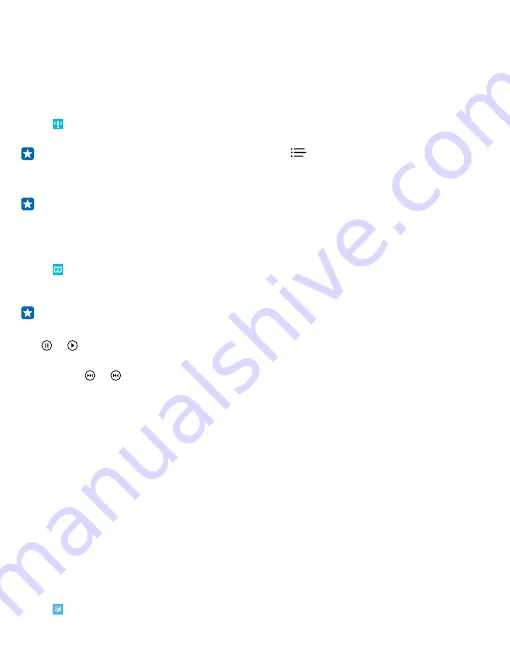
Downloading and streaming music and other content may involve transfer of large amounts of data
through your service provider’s network. For info about data transmission charges, contact your
network service provider.
Play a podcast
Keep up with your favourite podcasts and subscribe to them on your phone.
1. Tap Podcasts.
2. Tap audio or video and the podcast you want to watch or listen to.
Tip: To select a certain episode of the podcast, tap
.
Subscribe to a podcast
Swipe to GET PODCASTS, and write the podcast address.
Tip: You can also search for a podcast by name.
Play a video
Have your favourite media with you while on the move – watch videos wherever you are.
1. Tap Video.
2. Swipe to COLLECTION.
3. Tap the video you want to play.
Tip: You can also buy or rent movies and television shows from the Xbox video store.
Pause or resume playback
Tap or .
Fast-forward or rewind
Tap and hold or .
Enhance your audio experience
Get the most out of your music experience and enhance the sound of your music and videos.
Audio personalisation is not enabled when listening to the FM radio or when using Bluetooth
accessories.
1. On the start screen, swipe down from the top of the screen, and tap ALL SETTINGS > audio.
2. To adjust the tone of music, swipe to equaliser, and drag the bands to your liking. You can also
select one of the equaliser presets.
Share your screen using Lumia Beamer
Do you have a presentation or document on your phone that you want to show on a bigger screen?
Use the Lumia Beamer app to easily share your phone's screen on any other screen with internet
access.
If you don’t have the Lumia Beamer app in your phone, you can download it from
www.windowsphone.com.
1. Tap Lumia Beamer.
© 2015 Microsoft Mobile. All rights reserved.
89
Содержание Lumia 525
Страница 1: ...User Guide Nokia Lumia 525 Issue 3 0 EN ...






























