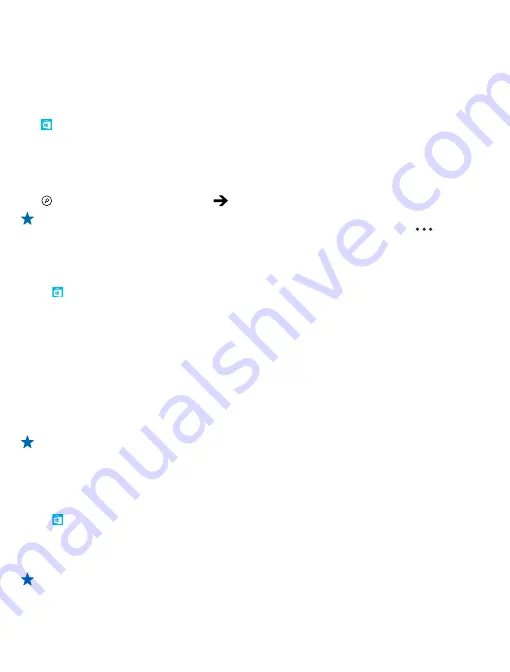
Using services or downloading content may cause the transfer of large amounts of data, which may
result in data costs.
Browse or search Store
Check out the latest and most downloaded apps, games, and other items recommended for you and
your phone. Browse different categories, or search for specific items.
Tap
Store
.
View or browse categories
Tap a category on the front page, or swipe left or right to see more categories and items.
Tap an item to view its details. When you view an item, related items are also shown.
Search Store
Tap , write your search words, and tap
.
Tip:
Did you find something in Store that you know your friends would be interested in? You
can send them a link. If the item is free, tap
share
. If the item has a price, tap
>
share
.
Download an app, game, or other item
Download free apps, games, or other stuff, or buy more content for your phone.
1.
Tap
Store
.
2.
Tap an item to view its details.
3.
If the item has a price, tap
buy
, or to try the item for free for a limited time, tap
try
. If the item is
free, tap
install
.
4.
If you're not signed in to your Microsoft account, sign in now.
5.
Follow the instructions shown on your phone.
When the download is complete, you can open or view the item, or continue browsing for more
content. The content type determines where the item is stored in your phone: music, videos, and
podcasts can be found in the Music+Videos hub, games can be found in the Games hub, and apps
can be found in the apps menu.
For more info on an item, contact the publisher of the item.
Tip:
Use a Wi
‐
Fi connection to download large files.
View your ongoing downloads
While an item is downloading, you can continue to browse Store for other content and add items to
be downloaded.
1.
Tap
Store
.
2.
To view your ongoing downloads, tap the download notification at the bottom of the main view.
The notification shows the number of items to be downloaded. Only one item is downloaded at a
time.
Tip:
If you need to, for example, temporarily close your internet connection, tap and hold the
downloading item, and tap
pause
. To resume downloading, tap
resume
. Pause pending items
individually. If a download fails, you can re-download the item.
© 2014 Nokia. All rights reserved.
47
















































