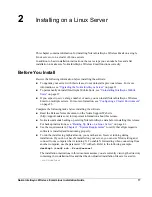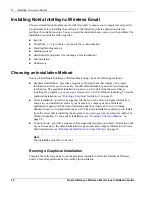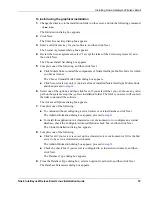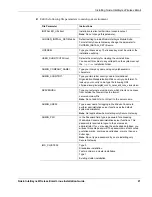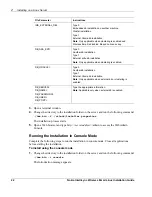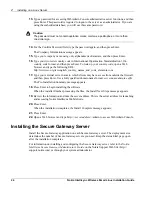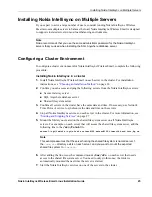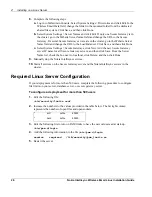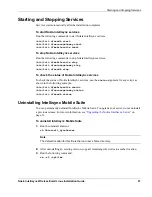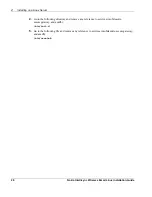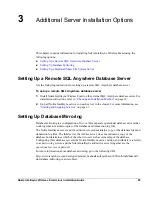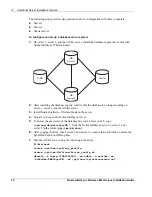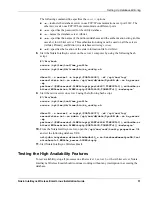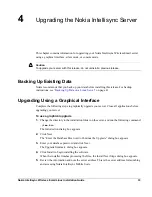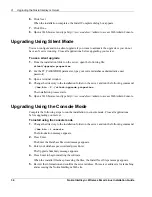Installing Nokia Intellisync Wireless Email
Nokia Intellisync Wireless Email Linux Installation Guide
19
To install using the graphical installation
1.
Change the directory to the installation folder on the server, and run the following command:
./ims.bin
The Introduction dialog box appears.
2.
Click Next.
The Enter License Key dialog box appears.
3.
Enter a valid license key for your software, and then click Next.
The License Agreement dialog box appears.
4.
Review the license agreement, select “I accept the terms of the License Agreement,” and
then click Next.
The Choose Install Set dialog box appears.
5.
Complete one of the following, and then click Next.
Click Mobile Suite to install the components of Nokia Intellisync Mobile Suite for which
you have a license.
The Choose Uninstall Link Folder dialog box appears.
Click Secure Gateway only if you have already installed Nokia Intellisync Mobile Suite,
and then proceed to
step 14
.
6.
Select one of the options, and then click Next. If you select Other, you can choose any valid
path on the system except the
/opt/ims
installation folder. The folder you select will contain
the links to uninstall the software.
The Advanced Options dialog box appears.
7.
Complete one of the following:
To continue without configuring a server cluster or external database, click Next.
The Admin Information dialog box appears; proceed to
step 11
.
To install this application in a clustered server environment or to configure an external
database, check the Configure Advanced Options check box, and then click Next.
The Cluster Installation dialog box appears.
8.
Complete one of the following.
Click Next if your server is
not
set up in a clustered server environment or if it is the first
server to be set in a clustered environment
.
The Admin Information dialog box appears; proceed to
step 11
.
Check the check box if your server is configured in a
clustered environment, and then
click Next.
The Database Type dialog box appears.
9.
From the Database Type dialog box, select an option from the list, and then click Next.
The Database Parameters dialog box appears.
Содержание Intellisync 9.2
Страница 1: ...Published September 2008 Nokia Intellisync Wireless Email Linux Installation Guide Version 9 2 ...
Страница 4: ...4 Nokia Intellisync Wireless Email Linux Installation Guide ...
Страница 12: ...12 Nokia Intellisync Wireless Email Linux Installation Guide ...
Страница 36: ...4 Upgrading the Nokia Intellisync Server 36 Nokia Intellisync Wireless Email Linux Installation Guide ...
Страница 38: ...5 Post Installation Testing 38 Nokia Intellisync Wireless Email Linux Installation Guide ...
Страница 44: ...B Backing Up Data on a Linux Server 44 Nokia Intellisync Wireless Email Linux Installation Guide ...
Страница 48: ...48 Nokia Intellisync Wireless Email Linux Installation Guide ...