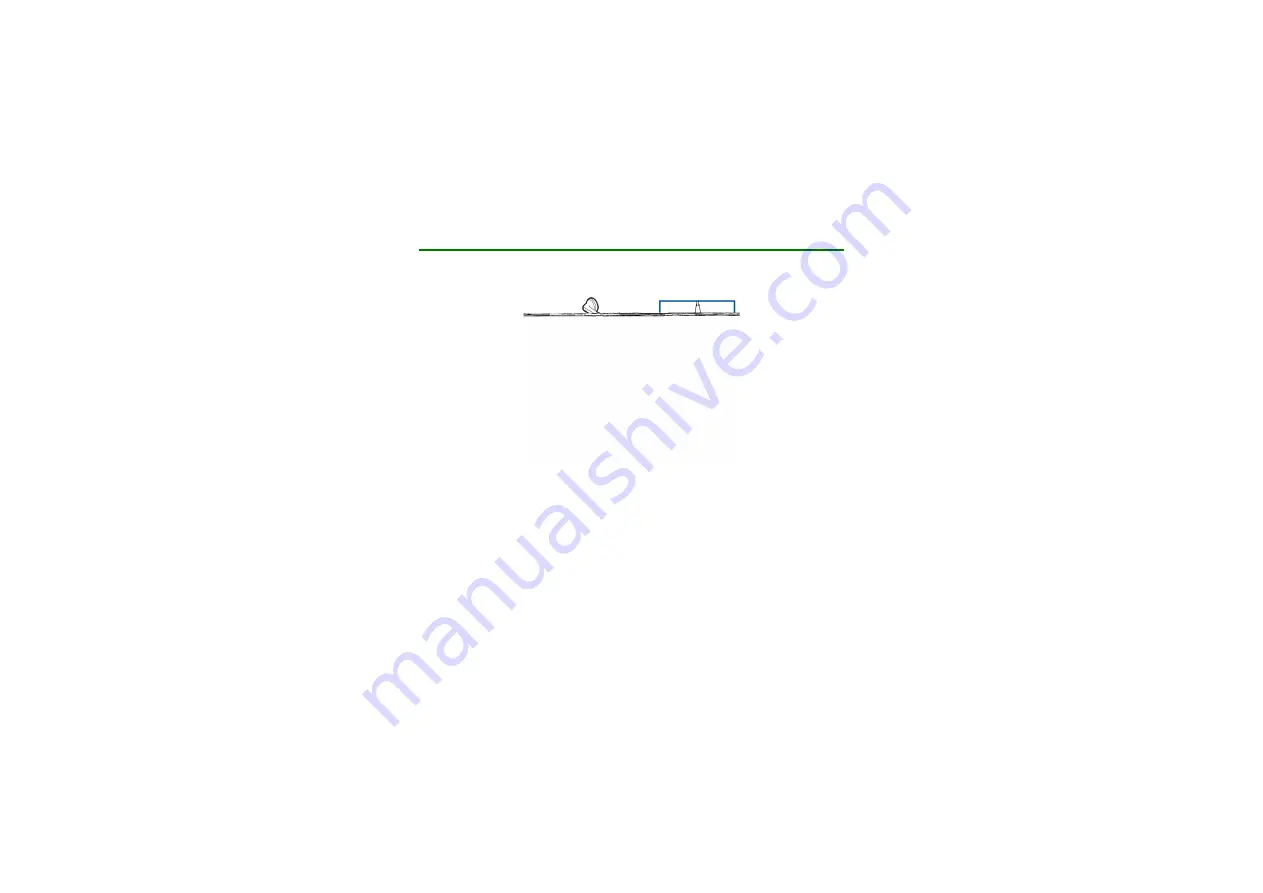
6
Copyright ©
2005 Nokia. All rights
2. Headset parts
The Nokia Display Headset has the following parts:
• Earpieces (1)
• Clip, which goes at the back of your neck (2)
• End/stop button to end and reject calls and to stop playing music on the MP3
music player (3).
• Play button to play music on the MP3 music player (4).
• Fast backward button to move between music tracks or stored radio channels
or to scan for new radio channels (5).
• Fast forward button to move between music tracks or stored radio channels or
to scan for new radio channels (6).































