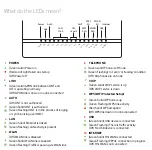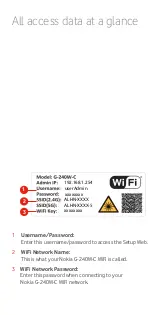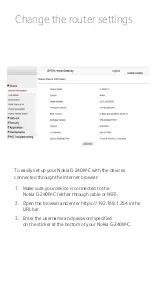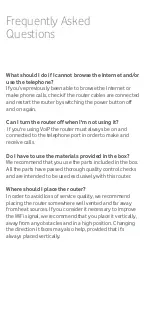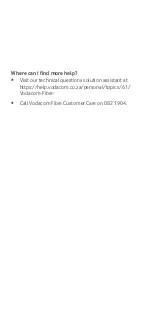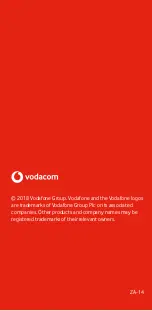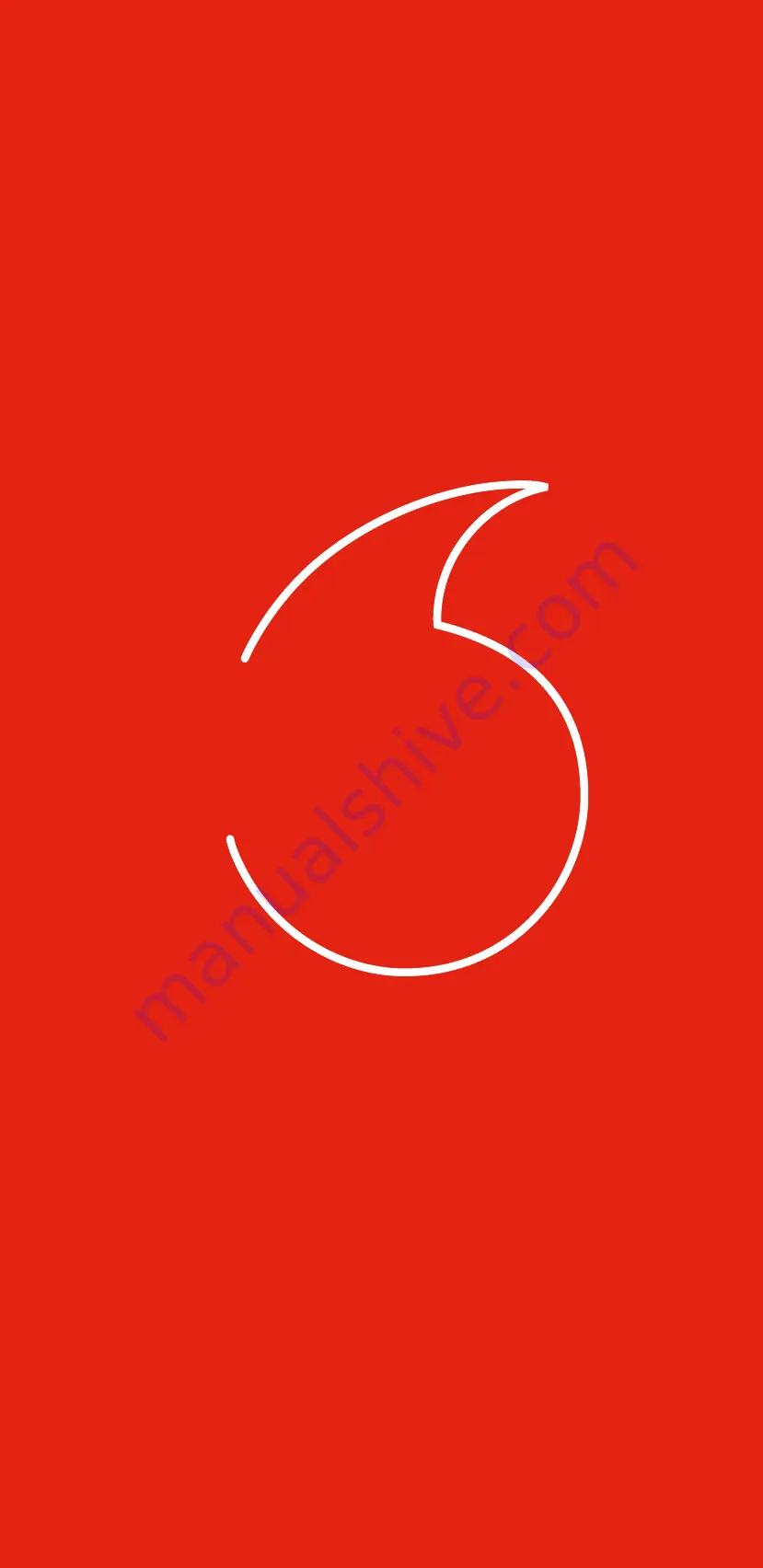
ON/OFF
POWER
WLAN
RESET
WPS5G
WPS2.4G
USB2
USB1
LAN1
LAN2
LAN3
LAN4
TEL1
TEL2
LAN
1
ZA-14
Connect your devices to the Nokia G-240W-C
A
B
Connect your devices via WiFi
(Example: smartphone, tablet):
Connect your mobile devices to the Nokia G-240W-C
wireless network. You will find the network name
(SSID) and password on the product label or on
the backpanel of the Nokia G-240W-C. If your WIFI
device is 5GHz compatible, you can connect to the
ALHN-XXXX-5 network if you prefer.
A
B
Connect your devices via cable
(Example: PC):
Connect your computer to the Nokia G-240W-C
yellow port
All access data at a glance
1
2
3
1
2
3
WiFi Network Password:
Change the router settings
To easily set up your Nokia G-240W-C with the devices
connected through the Internet browser:
1.
Make sure your device is connected to the
Nokia G-240W-C (either through cable or WiFi).
2.
Open the browser and enter https://192.168.1.254 in the
URL bar.
3.
Enter the username and password specified
on the sticker at the bottom of your Nokia G-240W-C.
Frequently Asked
Questions
What should I do if I cannot browse the Internet and/or
use the telephone?
If you’ve previously been able to browse the Internet or
make phone calls, check if the router cables are connected
and restart the router by switching the power button off
and on again.
Can I turn the router off when I'm not using it?
If you're using VoiP the router must always be on and
connected to the telephone port in order to make and
receive calls.
Do I have to use the materials provided in the box?
We recommend that you use the parts included in the box.
All the parts have passed thorough quality control checks
and are intended to be used exclusively with this router.
Where should I place the router?
In order to avoid loss of service quality, we recommend
placing the router somewhere well vented and far away
from heat sources. If you consider it necessary to improve
the WiFi signal, we recommend that you place it vertically,
away from any obstacles and in a high position. Changing
the direction it faces may also help, provided that it’s
always placed vertically.
Where can I find more help?
• Visit our technical questions solution assistant at
https://help.vodacom.co.za/personal/topics/61/
Vodacom-Fibre-
• Call Vodacom Fibre Customer Care on 082 1904.
Quick Setup
Guide
Nokia G-240W-C
© 2018 Vodafone Group. Vodafone and the Vodafone logos
are trademarks of Vodafone Group Plc or its associated
companies. Other products and company names may be
registered trademarks of their relevant owners.
Username/Password:
WiFi Network Name:
Enter this username/password to access the Setup Web.
This is what your Nokia G-240W-C WiFi is called.
Enter this password when connecting to your
Nokia G-240W-C WiFi network.
192.168.1.254
userAdmin
xxxxxxxx
xxxxxxxx
ALHN-XXXX
ALHN-XXXX-5
Содержание G-240W-C
Страница 1: ...Quick Setup Guide Nokia G 240W C ...