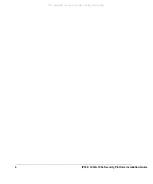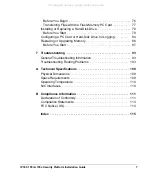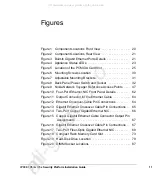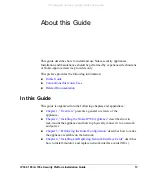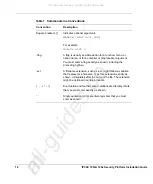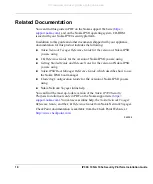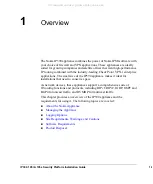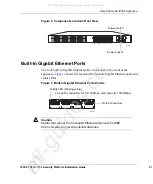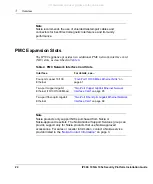Содержание EM7500
Страница 4: ...4 IP390 105i 105s Security Platform Installation Guide All manuals and user guides at all guides com ...
Страница 8: ...8 IP390 105i 105s Security Platform Installation Guide All manuals and user guides at all guides com ...
Страница 10: ...10 IP390 105i 105s Security Platform Installation Guide All manuals and user guides at all guides com ...
Страница 12: ...12 IP390 105i 105s Security Platform Installation Guide All manuals and user guides at all guides com ...