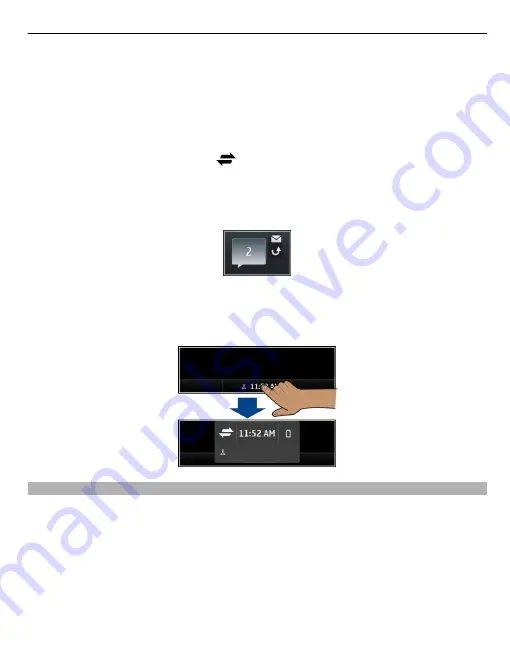
Activate or edit profiles
Select the profile (2).
View available WLANs or manage Bluetooth connectivity
Select the notification area (3).
Modify the connectivity settings
Select the notification area (3) and
.
View missed calls and received messages
Select the missed events widget (4). The widget is only visible when there are missed
events.
Tip:
In most other views, you can select the time at the bottom of the screen and access
the same shortcuts as when selecting the notification area on the home screen.
Switch between open applications
You can see which applications and tasks are open in the background, and switch
between them.
Press and hold the home key, swipe left or right, and select the desired application.
Basic use 25
Содержание E6
Страница 1: ...Nokia E6 00 User Guide Issue 1 0 ...
















































