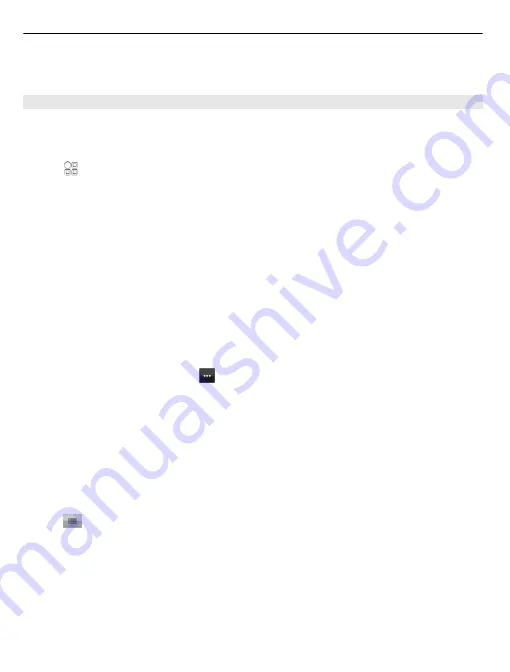
A mail or text message containing a link to the location on the map is sent to your
friend.
Check in
With the Check in feature, you can keep a private record of where you have been.
Keep your social networking friends and contacts up to date with what you are doing,
and share your location on your favourite social networking services.
Select
>
Check in
.
To check in, you need an active internet connection and a Nokia account. To share
your location, you also need a social networking service account. The supported social
networking services vary by country or region.
1 Sign in to your Nokia account, or, if you do not yet have one, create the account.
2 It is possible to share your location on the social networking services that you
use. When you use Check in for the first time, you can set your account credentials
for the services that you use.
3 Select your current location.
4 Write your status update.
You can post only to selected services that you have set up. To exclude a service,
select the service logo. To exclude all the services, keeping your location and
status update private, clear the check box marked with
and post on
. To set up a
new service account, select .
5 Select
Check in
.
You may also be able to attach a picture to your post, depending on the social
networking service.
Tip:
You can also check in a location directly from Maps, from a location's details page.
In Maps, select the location on the map and the information area at the top of the
screen. On the details page, select
Share
.
View your Check in history
Select
.
Checking in and sharing your location requires an internet connection. This may
involve the transmission of large amounts of data and related data traffic costs.
The social networking services are third-party services and not provided by Nokia.
Check the privacy settings of the social networking service you are using as you may
share information with a large group of people. The terms of use of the social
96
Maps
Содержание C7-00
Страница 1: ...Nokia C7 00 User Guide Issue 4 0 ...
















































