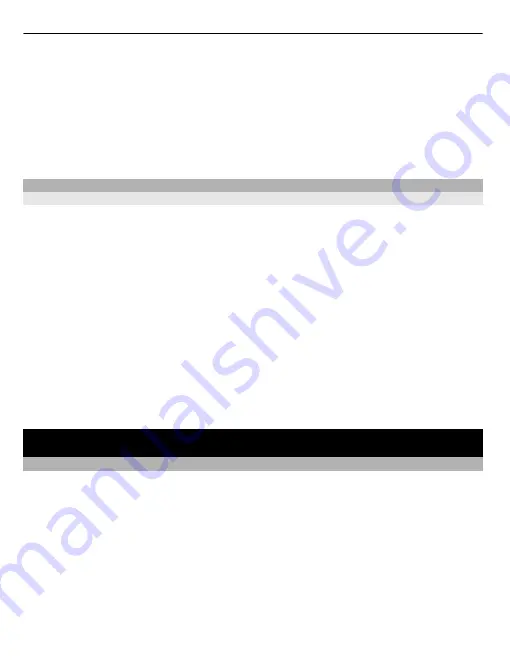
3 Select the device to connect to. If the desired device is not displayed, select
New
search
, to search for it. Bluetooth devices within range are displayed.
4 If the other device requires a passcode, enter the passcode. The passcode, which
you can define yourself, must be entered in both devices. The passcode in some
devices is fixed. For details, see the user guide of the device.
The passcode is valid only for the current connection.
The available options may vary.
USB data cable
Copy content between your phone and a computer
You can use a USB data cable to copy your pictures and other content between your
phone and a compatible computer.
1 Use a USB data cable to connect your phone to a computer.
2 Select from the following modes:
Nokia Suite
— Nokia Suite is installed on your computer.
Media transfer
— Nokia Suite is not installed on your computer. If you want to
connect your phone to a home entertainment system or printer, use this mode.
Mass storage
— Nokia Suite is not installed on your computer. The phone is
displayed as a portable device on your computer. Make sure a memory card is
inserted. If you want to connect your phone to other devices, such as a home or
car stereo, use this mode.
3 To copy the content, use the file manager of the computer.
To copy your contacts, music files, videos, or pictures, use Nokia Suite.
Clock
Change the time and date
Select
Menu
>
Settings
and
Date and time
.
Change the time zone when travelling
1 Select
Date & time settings
>
Time zone:
.
2 To select the time zone of your location, scroll left or right.
3 Select
Save
.
The time and date are set according to the time zone. This makes sure that your
phone displays the correct sending time of received text or multimedia messages.
For example, GMT +8 denotes the time zone for Singapore, Malaysia, and Philippines,
8 hours east of Greenwich, London (UK).
20
Clock
Содержание C2-05
Страница 1: ...Nokia X2 05 User Guide Issue 1 1 ...






























