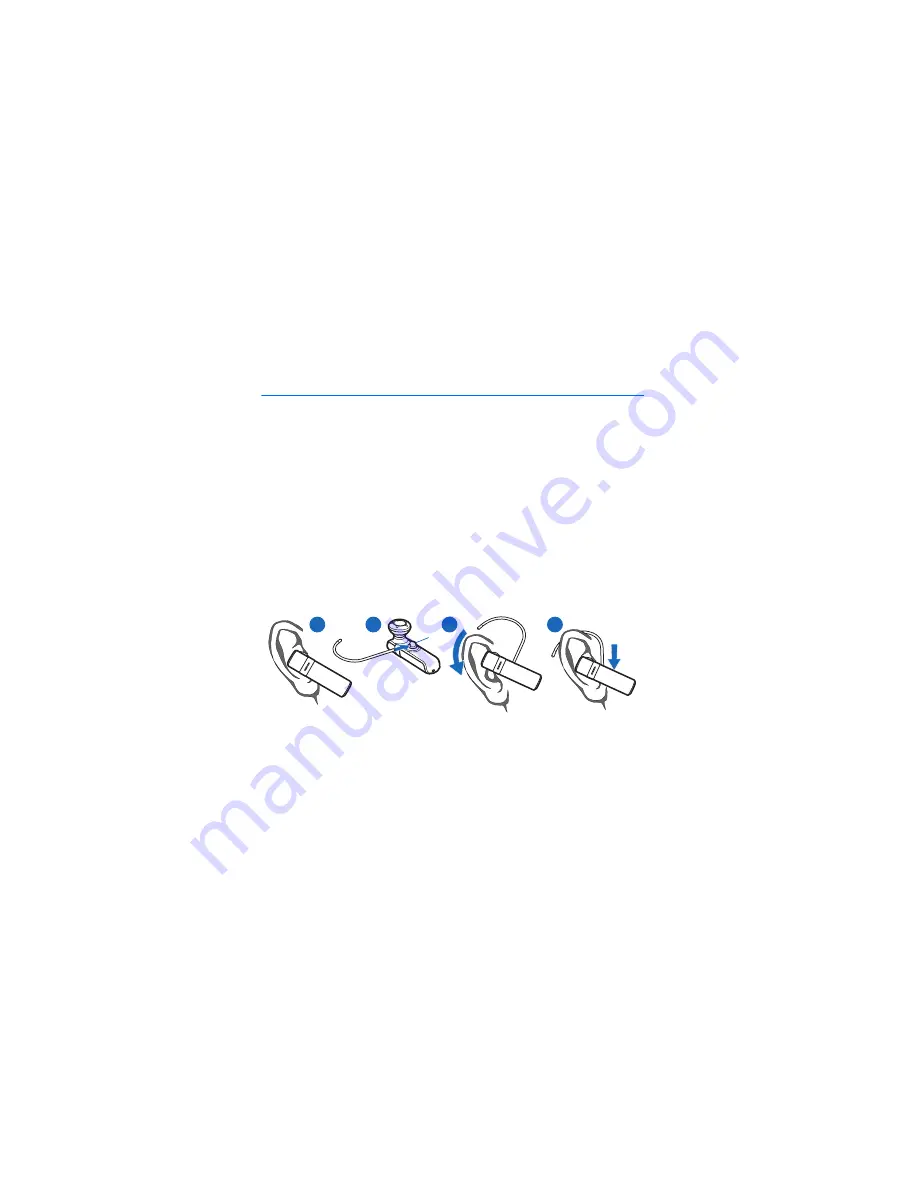
B a s i c u s e
12
3. Basic use
■
Place the headset on the ear
The headset is provided with an earloop that you can use for a better fit
on your ear.
To use the headset without the earloop, gently push the earpiece into your
ear (1), and point the headset toward your mouth.
To use the headset with the earloop, insert the earloop into the small
opening at the back of the headset (2). To wear the headset on the right
ear, rotate the earloop so that the loop is to the right of the "Nokia" logo.
Slide the earloop over your ear (3), and push or pull the earloop to set its
length. Set the headset so that it points toward your mouth (4).
To use the headset on the left ear, rotate the earloop so that the loop is to
the left of the logo (5).
1
2
3
4




































