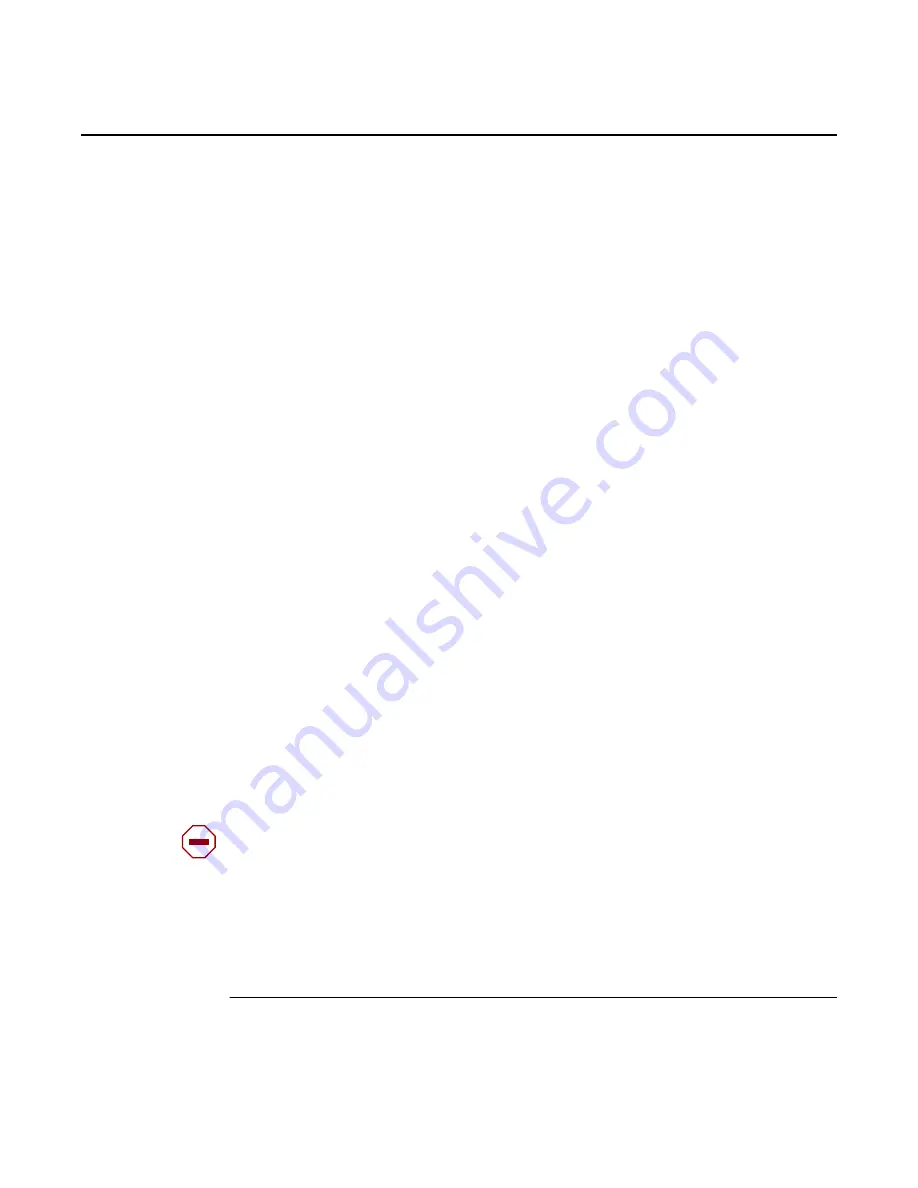
WebEML User Manual
Perform IPv6 pre-provisioning
883
60 Perform IPv6 pre-provisioning
60.1 Purpose
This chapter provides the procedure to provision the system to use IPv6. Use this
procedure to set IPv6 parameters before activating IPv6 on the NE. If you activate
IPv6 without performing pre-provisioning, default IP and OSPFv3 settings will be
applied.
60.2 General
The 9500 MPR supports IPv6 addressing. The NE Local IPv6 address is a Global
Unicast address which identifies the NE in the DCN.
The default address is FEC0:0:0:1::1. The prefix length is fixed to 128.
The NE Local IPv6 address must be configured according to the following rules:
• IPv6 addresses having the Interface ID portion equal to all 0 are not allowed
• IPv6 address::/128 (Unspecified address) is not allowed
• IPv6 address::1/128 (Loopback Address) is not allowed
• IPv6 addresses having FF00::/8 as high-order bits (Multicast addresses) are not
allowed
• IPv6 addresses having FE80::/10 as high-order bits (Link Local Addresses) are
not allowed
60.3 Procedure
1. From the main menu bar, select
Configuration>Network Configuration>
IP Configuration>IPv6 Pre-provisioning
. See
Caution:
Mixed configuration of IPv4 and IPv6 NEs is not supported. Before activating IPv6,
ensure that all NEs in the network are IPv6 capable, that is, running R4.1.0 or higher
software. A controlled activation is required; see local guidelines.
Release 7.0.0 3DB 19286 ACAA Issue 01
Содержание 9500 MPR
Страница 4: ...4 WebEML User Manual Release 7 0 0 3DB 19286 ACAA Issue 01 ...
Страница 16: ...16 WebEML User Manual Release 7 0 0 3DB 19286 ACAA Issue 01 ...
Страница 18: ...18 WebEML User Manual Release 7 0 0 3DB 19286 ACAA Issue 01 ...
Страница 40: ...40 WebEML User Manual Release 7 0 0 3DB 19286 ACAA Issue 01 ...
Страница 62: ...Safety awareness 62 WebEML User Manual Release 7 0 0 3DB 19286 ACAA Issue 01 ...
Страница 64: ...High level procedures 64 WebEML User Manual Release 7 0 0 3DB 19286 ACAA Issue 01 ...
Страница 66: ...High level procedure for E1 DS1 provisioning 66 WebEML User Manual Release 7 0 0 3DB 19286 ACAA Issue 01 ...
Страница 68: ...High level procedure for E1 DS1 deprovisioning 68 WebEML User Manual Release 7 0 0 3DB 19286 ACAA Issue 01 ...
Страница 70: ...High level procedure for DS3 provisioning 70 WebEML User Manual Release 7 0 0 3DB 19286 ACAA Issue 01 ...
Страница 72: ...High level procedure for DS3 deprovisioning 72 WebEML User Manual Release 7 0 0 3DB 19286 ACAA Issue 01 ...
Страница 76: ...High level procedure for Ethernet provisioning 76 WebEML User Manual Release 7 0 0 3DB 19286 ACAA Issue 01 ...
Страница 80: ...High level procedure for Ethernet deprovisioning 80 WebEML User Manual Release 7 0 0 3DB 19286 ACAA Issue 01 ...
Страница 84: ...High level procedure for SDH provisioning 84 WebEML User Manual Release 7 0 0 3DB 19286 ACAA Issue 01 ...
Страница 86: ...High level procedure for SDH deprovisioning 86 WebEML User Manual Release 7 0 0 3DB 19286 ACAA Issue 01 ...
Страница 92: ...System administration 92 WebEML User Manual Release 7 0 0 3DB 19286 ACAA Issue 01 ...
Страница 106: ...Log in to and out of system 106 WebEML User Manual Release 7 0 0 3DB 19286 ACAA Issue 01 ...
Страница 110: ...Administer community string 110 WebEML User Manual Release 7 0 0 3DB 19286 ACAA Issue 01 ...
Страница 146: ...Administer network configuration 146 WebEML User Manual Release 7 0 0 3DB 19286 ACAA Issue 01 ...
Страница 164: ...Administer software license 164 WebEML User Manual 5 Click Apply 6 Click Close Release 7 0 0 3DB 19286 ACAA Issue 01 ...
Страница 184: ...Administer system settings 184 WebEML User Manual Release 7 0 0 3DB 19286 ACAA Issue 01 ...
Страница 198: ...Administer VLAN configuration 198 WebEML User Manual Release 7 0 0 3DB 19286 ACAA Issue 01 ...
Страница 216: ...Configure EFM OAM 216 WebEML User Manual Release 7 0 0 3DB 19286 ACAA Issue 01 ...
Страница 218: ...User administration 218 WebEML User Manual Release 7 0 0 3DB 19286 ACAA Issue 01 ...
Страница 242: ...Administer user profiles 242 WebEML User Manual Release 7 0 0 3DB 19286 ACAA Issue 01 ...
Страница 245: ...WebEML User Manual Change password 245 6 Click OK Release 7 0 0 3DB 19286 ACAA Issue 01 ...
Страница 246: ...Change password 246 WebEML User Manual Release 7 0 0 3DB 19286 ACAA Issue 01 ...
Страница 248: ...System information 248 WebEML User Manual Release 7 0 0 3DB 19286 ACAA Issue 01 ...
Страница 276: ...View NE Inventory data 276 WebEML User Manual Release 7 0 0 3DB 19286 ACAA Issue 01 ...
Страница 278: ...Download I C parameter data 278 WebEML User Manual The files are downloaded Release 7 0 0 3DB 19286 ACAA Issue 01 ...
Страница 284: ...View Event Log 284 WebEML User Manual Release 7 0 0 3DB 19286 ACAA Issue 01 ...
Страница 290: ...Retrieve RSL information using the Web Server 290 WebEML User Manual Release 7 0 0 3DB 19286 ACAA Issue 01 ...
Страница 292: ...Equipment provisioning and deprovisioning 292 WebEML User Manual Release 7 0 0 3DB 19286 ACAA Issue 01 ...
Страница 304: ...Administer Ethernet Ring Protection ERP 304 WebEML User Manual Release 7 0 0 3DB 19286 ACAA Issue 01 ...
Страница 332: ...Administer L1 L2 radio and L2 Ethernet LAG ports 332 WebEML User Manual Release 7 0 0 3DB 19286 ACAA Issue 01 ...
Страница 346: ...Administer synchronization 346 WebEML User Manual Release 7 0 0 3DB 19286 ACAA Issue 01 ...
Страница 402: ...Provision port segregation connectivity 402 WebEML User Manual Release 7 0 0 3DB 19286 ACAA Issue 01 ...
Страница 426: ...Provision Ethernet ports 426 WebEML User Manual Release 7 0 0 3DB 19286 ACAA Issue 01 ...
Страница 522: ...Enable equipment 522 WebEML User Manual Release 7 0 0 3DB 19286 ACAA Issue 01 ...
Страница 564: ...Disable equipment 564 WebEML User Manual Figure 378 Disabled auxiliary card Release 7 0 0 3DB 19286 ACAA Issue 01 ...
Страница 578: ...Provision Ethernet Ring Protection ERP 578 WebEML User Manual Release 7 0 0 3DB 19286 ACAA Issue 01 ...
Страница 588: ...Upgrade a Ring to R5 1 0 software 588 WebEML User Manual Release 7 0 0 3DB 19286 ACAA Issue 01 ...
Страница 888: ...Perform IPv6 pre provisioning 888 WebEML User Manual Release 7 0 0 3DB 19286 ACAA Issue 01 ...
Страница 904: ...Use the Provisioning Tool 904 WebEML User Manual Figure 677 1 1 HSB Configuration Release 7 0 0 3DB 19286 ACAA Issue 01 ...
Страница 944: ...Use the Provisioning Tool 944 WebEML User Manual Release 7 0 0 3DB 19286 ACAA Issue 01 ...
Страница 948: ...Apply a configuration using the Web Server 948 WebEML User Manual Release 7 0 0 3DB 19286 ACAA Issue 01 ...
Страница 950: ...Equipment functions 950 WebEML User Manual Release 7 0 0 3DB 19286 ACAA Issue 01 ...
Страница 978: ...OAM Remote Loopback 978 WebEML User Manual Release 7 0 0 3DB 19286 ACAA Issue 01 ...
Страница 1022: ...Perform protection switching 1022 WebEML User Manual Figure 767 Release Rx Radio Switch Release 7 0 0 3DB 19286 ACAA Issue 01 ...
Страница 1027: ...WebEML User Manual Perform radio power measurements 1027 7 Click Close Release 7 0 0 3DB 19286 ACAA Issue 01 ...
Страница 1028: ...Perform radio power measurements 1028 WebEML User Manual Release 7 0 0 3DB 19286 ACAA Issue 01 ...
Страница 1032: ...Radio Facing Circuit Loopback 1032 WebEML User Manual Release 7 0 0 3DB 19286 ACAA Issue 01 ...
Страница 1056: ...Upgrade and downgrade protection 1056 WebEML User Manual Release 7 0 0 3DB 19286 ACAA Issue 01 ...
Страница 1060: ...Upgrade and downgrade radio profile 1060 WebEML User Manual Release 7 0 0 3DB 19286 ACAA Issue 01 ...
Страница 1076: ...Perform Tx Diversity Antenna operations 1076 WebEML User Manual Release 7 0 0 3DB 19286 ACAA Issue 01 ...
Страница 1078: ... 2016 Nokia Release 7 0 0 3DB 19286 ACAA Issue 01 ...
















































