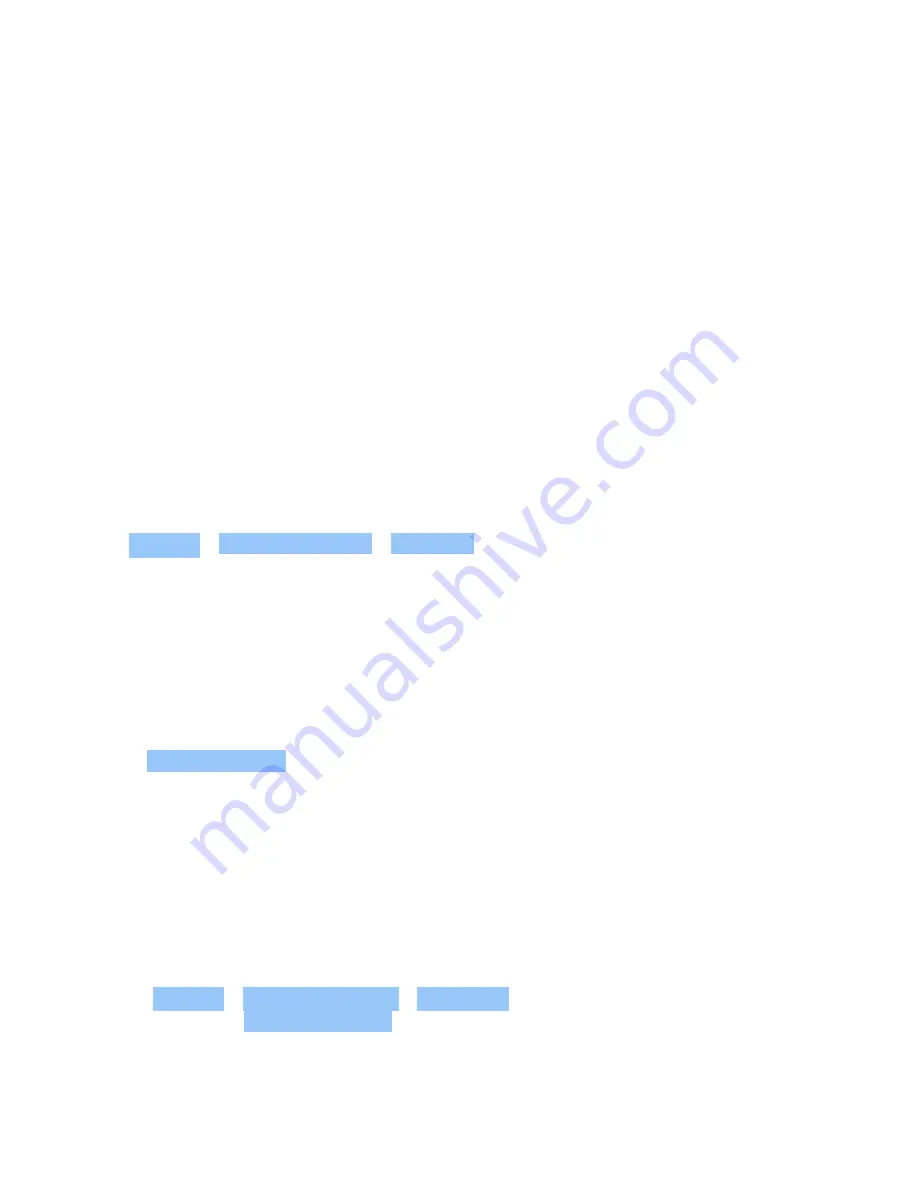
Nokia 9 PureView User Guide
DUAL SIM SETTINGS
If you have a dual SIM variant, you can have 2 SIMs in your phone. For example, one for your
work and one for your personal use.
Choose which SIM to use
When, for example, making a call, you can choose which SIM to use by tapping the
corresponding SIM 1 or SIM 2 button after you dial the number.
Your phone shows the network status for both SIMs separately. Both SIM cards are available
at the same time when the device is not being used, but while one SIM card is active, when, for
example, making a call, the other may be unavailable.
Manage your SIMs
Don’t want work to interfere with your free time? Or do you have a cheaper data connection on
one SIM? You can decide which SIM you want to use.
Tap Settings > Network & Internet > SIM Cards .
Rename a SIM card
Tap the SIM you want to rename, and type in the name you want.
Select which SIM to use for calls or data connection
Under Preferred SIM for , tap the setting you want to change and select the SIM.
SETTING UP FINGERPRINT ID
You can unlock your phone with just a touch of your finger. Set up your fingerprint ID for extra
security.
Add a fingerprint
1. Tap Settings > Security & Location > Fingerprint . If you don’t have screen lock set up on
your phone, tap Set up screen lock .
2. Select which backup unlocking method you want to use for the lock screen and follow the
instructions shown on your phone.
© 2019 HMD Global Oy. All rights reserved.
10

























