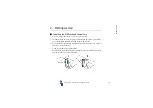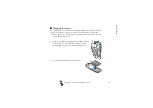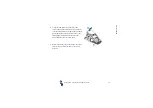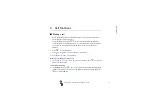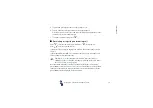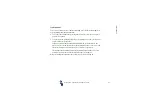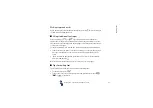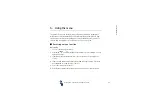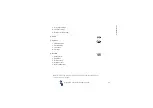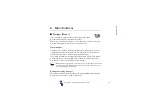Cal
l fu
ncti
o
n
s
40
Copyright
2003 Nokia. All rights reserved.
Loudspeaker
You can use your phone as a loudspeaker during a call. Do not hold the phone to
your ear during loudspeaker operation.
• To activate the loudspeaker, press
Options
and select
Loudspeaker
, or press
Loudsp.
, if available.
• To deactivate the loudspeaker during a call, press
Options
and select
Handset
,
or press
Handset
, if available.
If you have connected the handsfree unit CARK126 or the headset to the
phone,
Handset
in the options list is replaced with
Handsfree
or
Headset
and
the selection key
Handset
with
Handsfr.
or
Headset
, respectively.
The loudspeaker is automatically deactivated when you end the call or call
attempt or connect the handsfree unit or headset to the phone.
Using the loudspeaker with the radio, see
on page
.