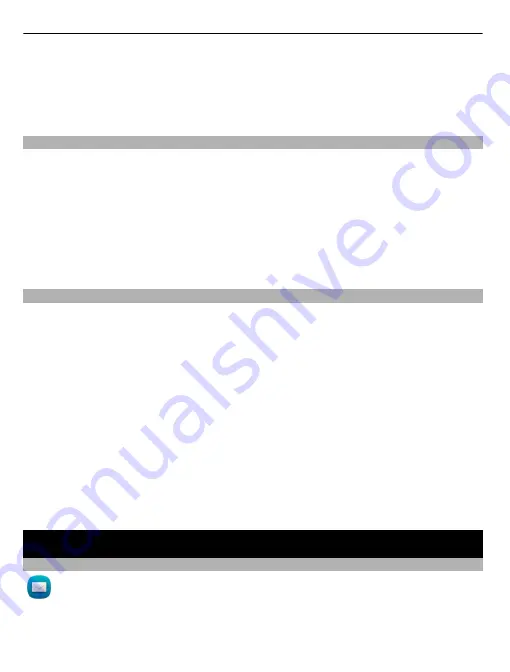
Select
Menu
>
Contacts
.
1 Open the Groups tab.
2 Select and hold a group title, and from the pop-up menu, select
Create
message
.
Copy contacts from the SIM card to your phone
If you have contacts stored on your SIM card, you can copy them to your phone. You
can add more details to contacts that are stored on your phone, such as alternative
phone numbers, addresses, or a picture.
Select
Menu
>
Contacts
.
Select
Options
>
SIM numbers
>
Copy all to phone
.
Tip:
If you now have a contact twice in your contacts list, select
Options
>
Settings
>
Contacts to display
, and clear the
SIM memory
check box.
Back up your contacts to Ovi by Nokia
If you back up your contacts to Ovi by Nokia, you can easily copy your contacts to a
new phone. If your phone is stolen or damaged, you can still access your contacts list
online.
Select
Menu
>
Contacts
and
Options
>
Ovi Sync
.
If you allow automatic synchronisation, all the changes you make in the contacts list
are automatically backed up to Ovi by Nokia.
You need a Nokia account to use Ovi. If you do not have an account, create one at
www.ovi.com. You are also prompted to create an account, if you access any Ovi
service using your phone.
If you use Ovi Sync to automatically synchronise your contacts with Ovi, do not allow
contact synchronisation with any other service as there may be conflicts. Ovi Sync
for contacts is not available if you have activated contacts synchronisation in Mail for
Exchange.
Messaging
About Messaging
Select
Menu
>
Messaging
.
You can send and receive various kinds of messages:
•
Text messages
46
Messaging
Содержание 702T
Страница 1: ...Nokia 702T User Guide Issue 1 ...






























