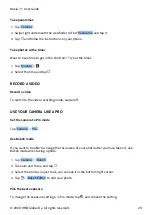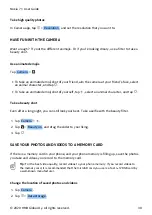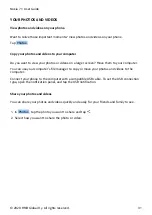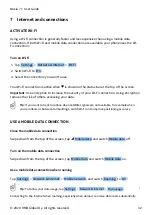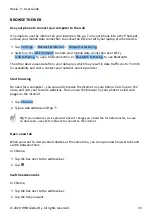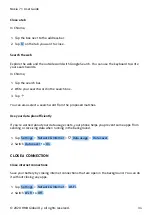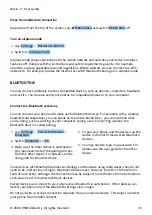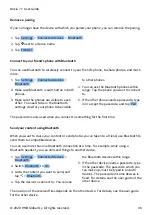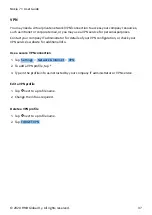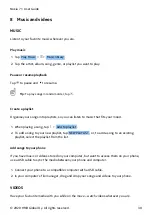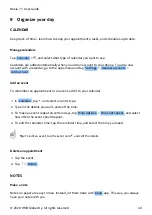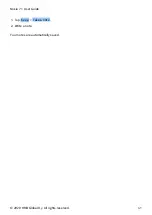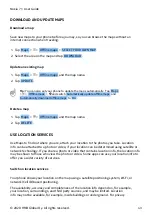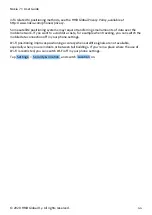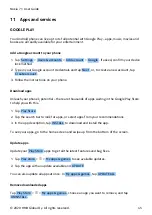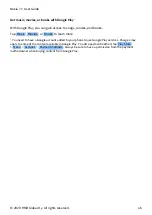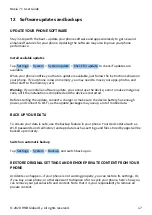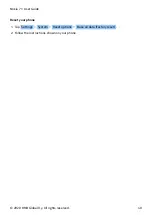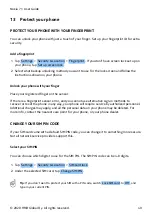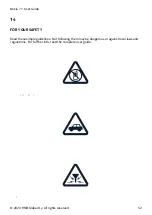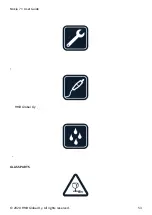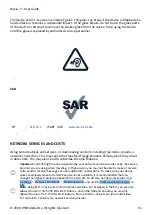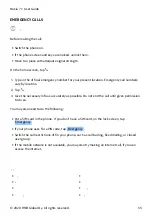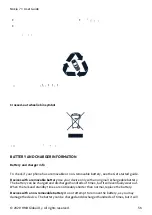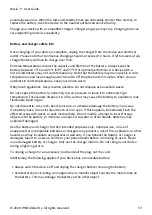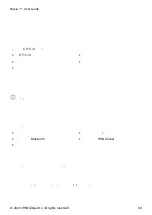Nokia 7.1 User Guide
DOWNLOAD AND UPDATE MAPS
Download a map
Save new maps to your phone before a journey, so you can browse the maps without an
internet connection when traveling.
1. Tap Maps >
�
> Offline maps > SELECT YOUR OWN MAP .
2. Select the area on the map and tap DOWNLOAD .
Update an existing map
1. Tap Maps >
�
> Offline maps and the map name.
2. Tap UPDATE .
Tip:
You can also set your phone to update the maps automatically. Tap Maps
>
�
> Offline maps >
�
and switch Automatically update offline maps and
Automatically download offline maps to On .
Delete a map
1. Tap Maps >
�
> Offline maps and the map name.
2. Tap DELETE .
USE LOCATION SERVICES
Use Maps to find out where you are, attach your location to the photos you take. Location
info can be attached to a photo or video, if your location can be determined using satellite or
network technology. If you share a photo or video that contains location info, the location info
may be shown to those who view the photo or video. Some apps can use your location info to
offer you a wider variety of services.
Switch on location services
Your phone shows your location on the map using a satellite positioning system, Wi-Fi, or
network (Cell ID) based positioning.
The availability, accuracy and completeness of the location info depend on, for example,
your location, surroundings, and third party sources, and may be limited. Location
info may not be available, for example, inside buildings or underground. For privacy
© 2020 HMD Global Oy. All rights reserved.
43