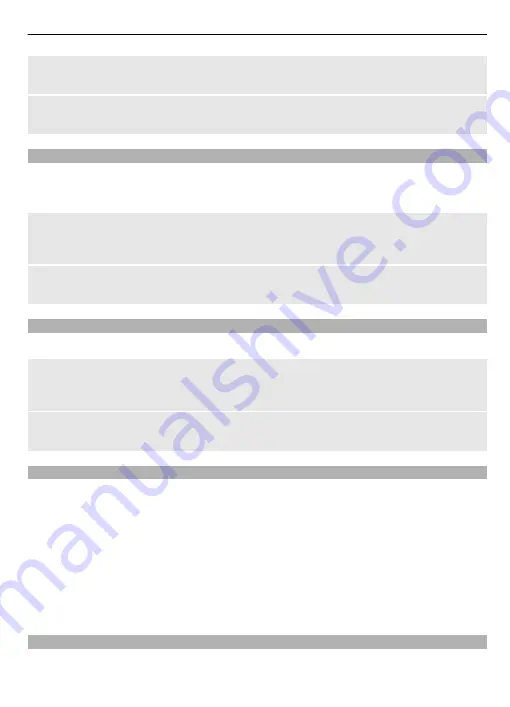
Delete old notes automatically after a specified time
Select
Options
>
Settings
>
Auto-delete notes
.
Edit settings related to the date and time
Select
Options
>
Settings
.
To-do list
You can save a note for a task you must do.
Select
Menu
>
Applications
>
To-do list
.
Add a note
If no note is added, select
Add
; otherwise, select
Options
>
Add
. Fill in the fields, and
select
Save
.
View a note
Select a note and
View
.
Notes
Select
Menu
>
Applications
>
Notes
.
Add a note
If no note is added, select
Add
; otherwise, select
Options
>
Make a note
. Write the
note, and select
Save
.
Send a note
Select
Options
>
Send note
and the sending type.
Nokia Ovi Suite
Nokia Ovi Suite offers a new, more user-friendly approach to Nokia PC software. The PC
application gives you easy access to the files on your Nokia 6303i classic, your other
Nokia devices, and Ovi, all within a single window.
With Nokia Ovi Suite, you can move messages, contacts, images, music, and more
between your computer and Nokia device, register for a Nokia account, and share your
images on Ovi. You can also keep your Nokia device and computer in sync, update your
device with the latest software, download the maps you need, and keep your valuable
content safe and accessible everywhere.
For more information about Ovi Suite, see the support area at www.ovi.com.
Install Nokia Ovi Suite on your PC
You can manage content on your device, and keep it in sync with your computer. You
can also update your device with the latest software, and download maps.
Organise 55
Содержание 6303i classic
Страница 1: ...Nokia 6303i classic User Guide Issue 1 4 ...



























