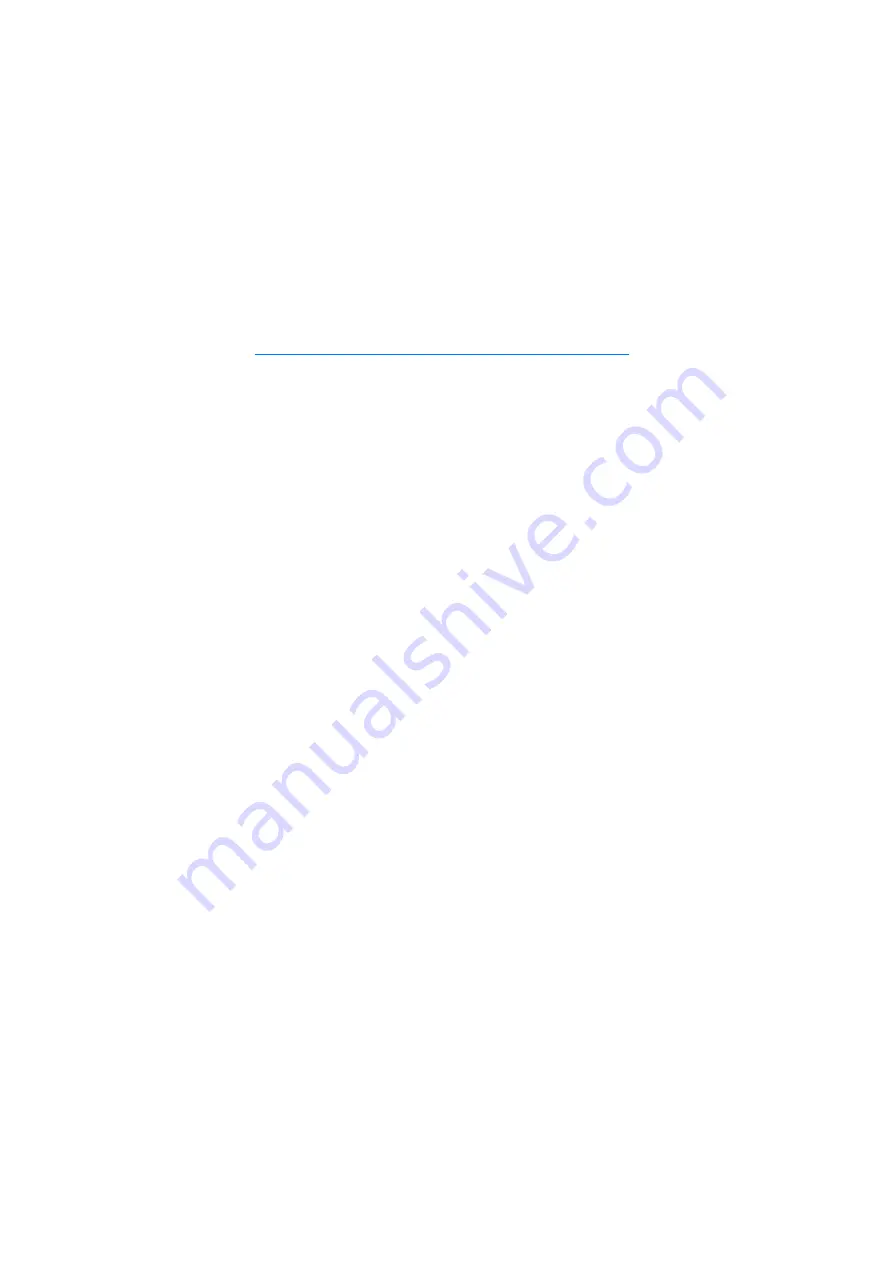
G a l l e r y
48
7. Gallery
Select
Menu
>
Gallery
.
Use
Gallery
to store and organize your images, video clips, music tracks,
sound clips, track lists, streaming links, .ram files, and presentations.
To open a folder (such as
Images
), select it.
To open a file, select it. The file opens in its corresponding application.
■
Gallery functions
Select
Menu
>
Gallery
and a folder.
To set an image as your wallpaper, select
Images
, and scroll to the
image. Select
Options
>
Use image
>
Set as wallpaper
. To assign the
image to a contact, select
Assign to contact
.
To copy files to phone memory or to the memory card, scroll to the file or
mark the files, and select
Options
>
Organise
>
Copy to phone mem.
or
Copy to memory card
.
To create image folders and move images to them, select
Images
, scroll
to an image, select
Options
>
Organise
>
New folder
, and enter a name
for the folder. Mark the images you want to move to the folder, and
select
Options
>
Organise
>
Move to folder
and the folder.
■
Edit images
To edit images in
Gallery
, scroll to the image, and select
Options
>
Edit
.
To crop an image, select
Options
>
Apply effect
>
Crop
. To crop the
image size manually, select
Manual
or a predefined aspect ratio from
the list. If you select
Manual
, a cross appears in the upper left corner of
the image. Scroll to select the area to crop, and select
Set
. Another cross
appears in the lower right corner. Again select the area to be cropped. To
adjust the first selected area, select
Back
. The selected areas form a
rectangle, which forms the cropped image.
If you selected a predefined aspect ratio, select the upper left corner of
the area to be cropped. To resize the highlighted area, use the scroll key.
Содержание 6290 - Cell Phone 50 MB
Страница 1: ...Nokia 6290 User Guide 9253787 Issue 1 ...
















































