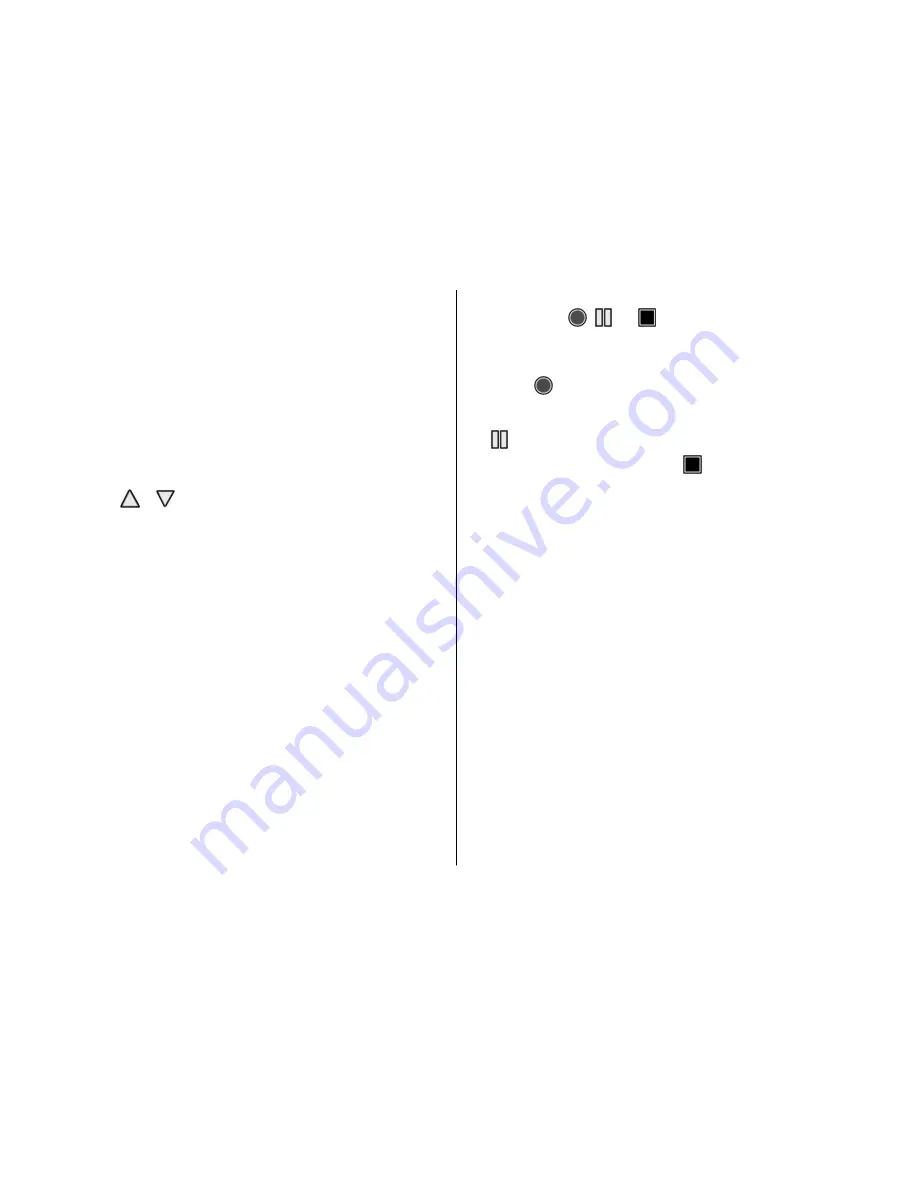
3. To enter the name of the radio station, select
Options
>
Stations
>
Options
>
Rename
.
Select
Options
and from the following:
●
Search all stations
— to automatically search for
the available stations at your location
●
Set frequency
— to enter the frequency of the
desired radio station
●
Stations
— to list, organise, rename, or delete
saved stations
Change stations
Select or , or press the number key corresponding
to the number of the station in the station list.
Radio settings
Select
Options
>
Settings
and from the following:
●
RDS
— to select whether to display information
from the radio data system
●
Auto-frequency
— to enable the automatic switch
to a frequency with the best reception of the tuned
in station (available when RDS is activated)
●
Play via
— to select the headset or the loudspeaker
●
Output
— to switch between stereo and mono
output
●
Radio theme
— to select a radio theme
Voice recorder
Record speech, sound, or an active call, and save them
in
Gallery
.
Select
Menu
>
Media
>
Voice recorder
. To use the
graphical keys , , or on the display, scroll left
or right.
Record sound
1. Select , or, during a call, select
Options
>
Record
. While recording a call, all parties to the call
hear a faint beeping. To pause the recording, select
.
2. To end the recording, select . The recording is
saved in the Recordings folder in Gallery.
Select
Options
to play or send the last recording, to
access the list of recordings, or to select the memory
and the folder to store the recordings.
Equaliser
Adjust the sound when using the music player.
Select
Menu
>
Media
>
Equaliser
.
To activate a predefined equaliser set, scroll to one of
the sets, and select
Activate
.
Create a new equaliser set
1. Select one of the last two sets in the list and
Options
>
Edit
.
2. Scroll left or right to access the virtual sliders and
up or down to adjust the slider.
3. To save the settings and create a name for the set,
select
Save
and
Options
>
Rename
.
46
Media
Содержание 6260 slide
Страница 1: ...Nokia 6260 slide User Guide Issue 1 0 ...
















































