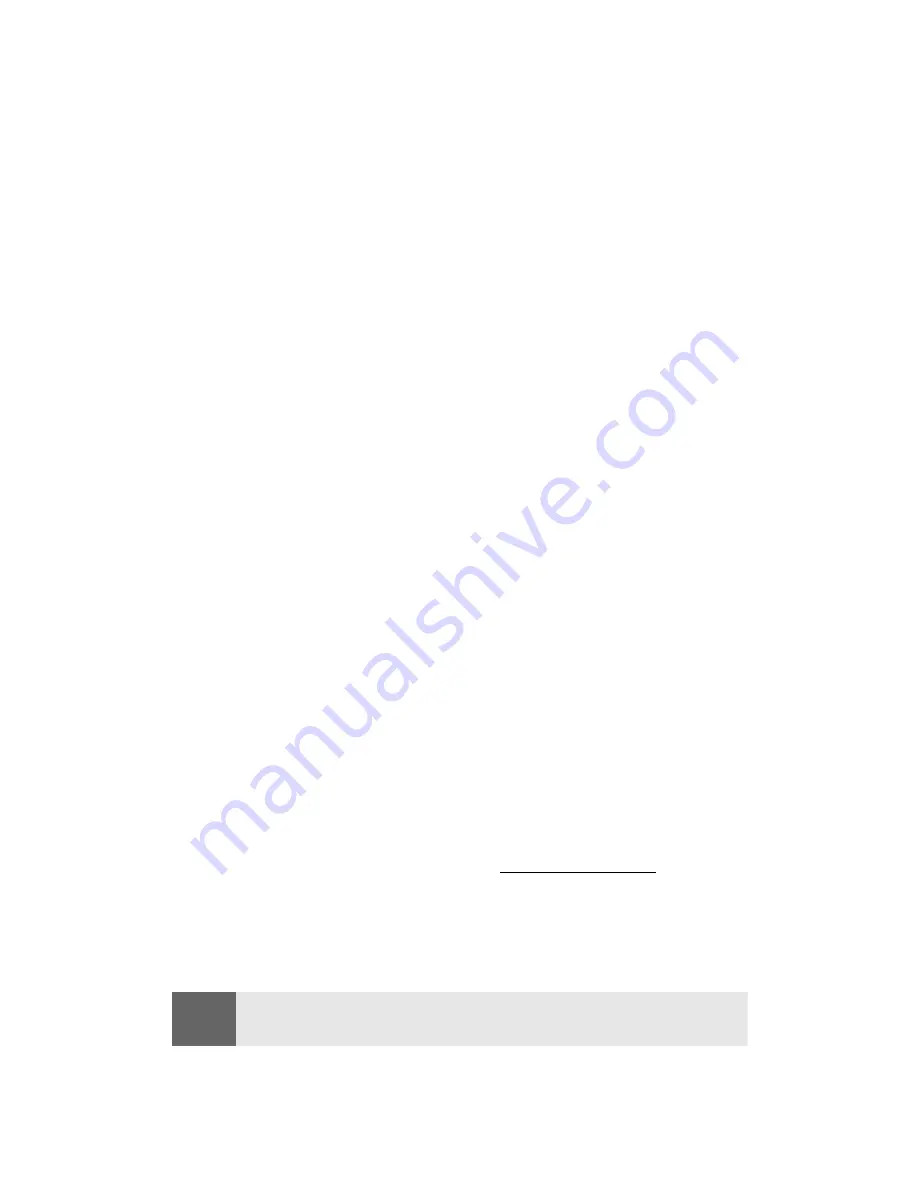
Section 3B: Data Services
145
Once you have received confirmation that your account has been
successfully registered, you may upload and share pictures and
access the picture messaging Website.
Sending Picture Messages From Your Phone
To send a picture message from your phone:
1.
Press
Menu
, scroll to
Messaging
, and press
Select
.
2.
Scroll to
Create Picture Message
and press
Select
. (Pictures
stored in your phone’s camera are displayed.)
3.
Scroll to select a picture, press
Options
, scroll to
Insert
, and
press
Select
.
4.
Scroll to
Add number
and press
Select
.
5.
To select a recipient from your
Contacts
list, press
Search
,
highlight a contact, and press
Select
.
- or -
Enter the recipient’s phone number and press
OK
.
6.
Scroll to highlight the recipient and press
Options
.
7.
Scroll to
Send
and press
Select
. (Your message will be sent.)
Accessing the Picture Messaging Website From Your
Computer
From the Website, you can share pictures, edit album titles and
picture captions, organize and move images, and much more.
Picture management tools are also available to improve or customize
your pictures. You'll be able to lighten, darken, crop, antique, add
comic bubbles and cartoon effects, and use other features to
transform your pictures.
To connect to the picture messaging Website from your computer:
䊳
From your computer, sign on to
www.plspictures.com
.
(You will first need to register through your phone to
view the picture messaging Website; see “Creating Your
Picture Messaging Password” on page 144.)
Note:
A monthly charge will apply for your use of picture messaging services.
See your Service Plan for details.
Содержание 6225
Страница 1: ...Nokia 6225 Phone User s Guide ...
Страница 9: ...Getting Started Section 1 ...
Страница 14: ...Your Nokia 6225 Phone Section 2 ...
Страница 133: ...Service Features Section 3 ...
Страница 172: ...Safety and Warranty Information Section 4 ...






























