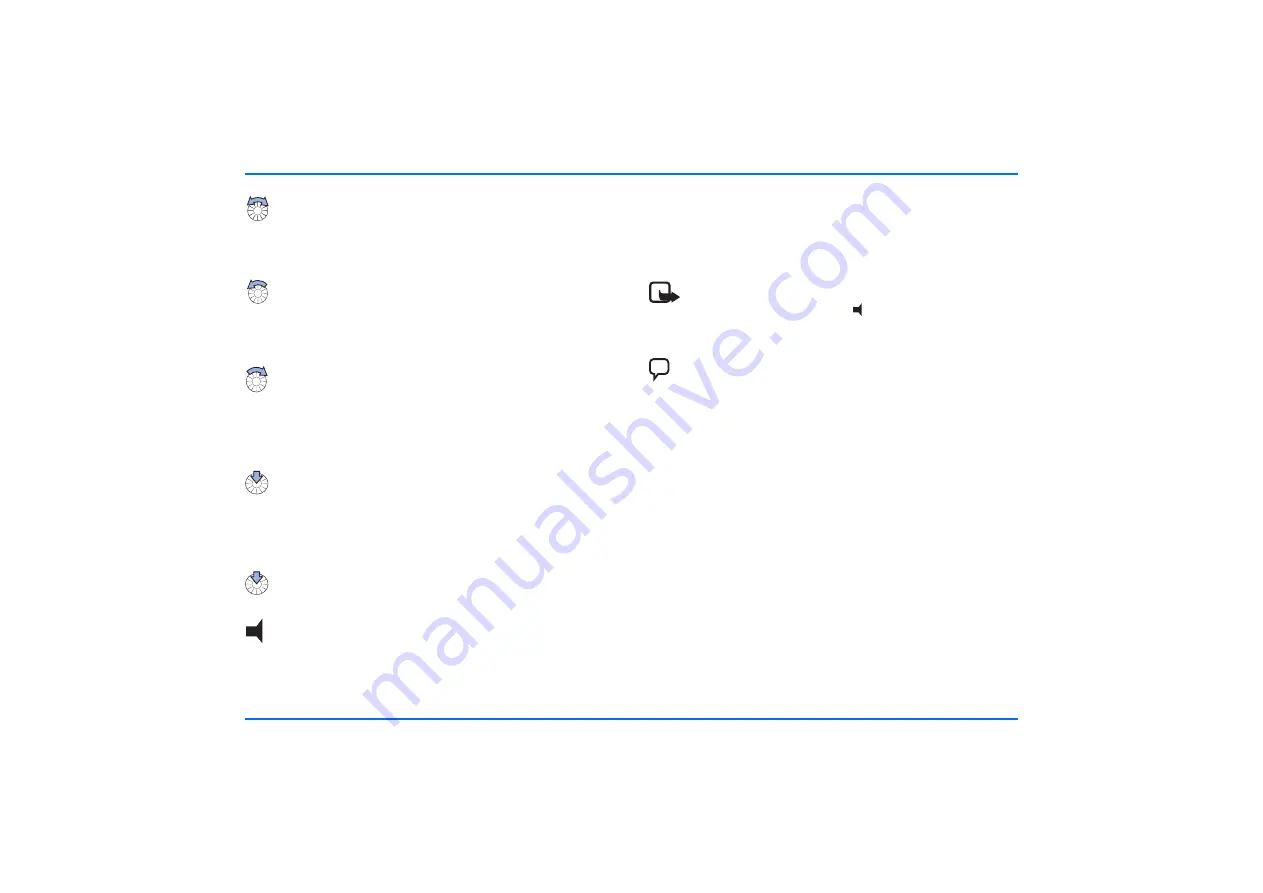
Input device CUW-3
13
Navi wheel
Turn the Navi wheel to adjust the volume of the ringing
tone of an incoming call or the loudspeaker volume during
an ongoing call. You can also use the Navi wheel to scroll
within a menu or the list of contacts.
In the standby display, turn the Navi wheel to the left
to activate input of a phone number. If you are in the
voice display, turning the Navi wheel to the left scrolls
through the voice commands (for example, to select one
to be replayed).
In the standby display, turn the Navi wheel to the right
to search for a contact entry in alphabetical order. If you
are in the voice display, turning the Navi wheel to the
right scrolls through the voice tags recorded for voice
dialing a number (for example, to select one to be
replayed).
Press the Navi wheel
to access a function in a particular
context:
– To access the menu and select an item.
– To select an item from a list.
– To start options and select an item.
In the standby display, press and hold the Navi wheel
to call the voice mailbox.
Press this key to activates the following functions from
the standby display:
X
Press
to switch off the ringing tone.
An incoming call is indicated by a flashing display.
X
Press and hold
to put the car kit in off mode. Press again to
return to the standby display.
X
Press
to switch incoming or ongoing calls from your car kit
over to a compatible, paired headset and back.
Note
To restart the car kit, press
and hold for longer than
10 seconds.
Press this key to activate the following voice functions
from the standby display:
X
Press
to activate voice dialing and voice commands.
X
Press and hold
to activate recording (also during ongoing
calls).
Содержание 616
Страница 1: ...User Guide Installation Guide ...














































