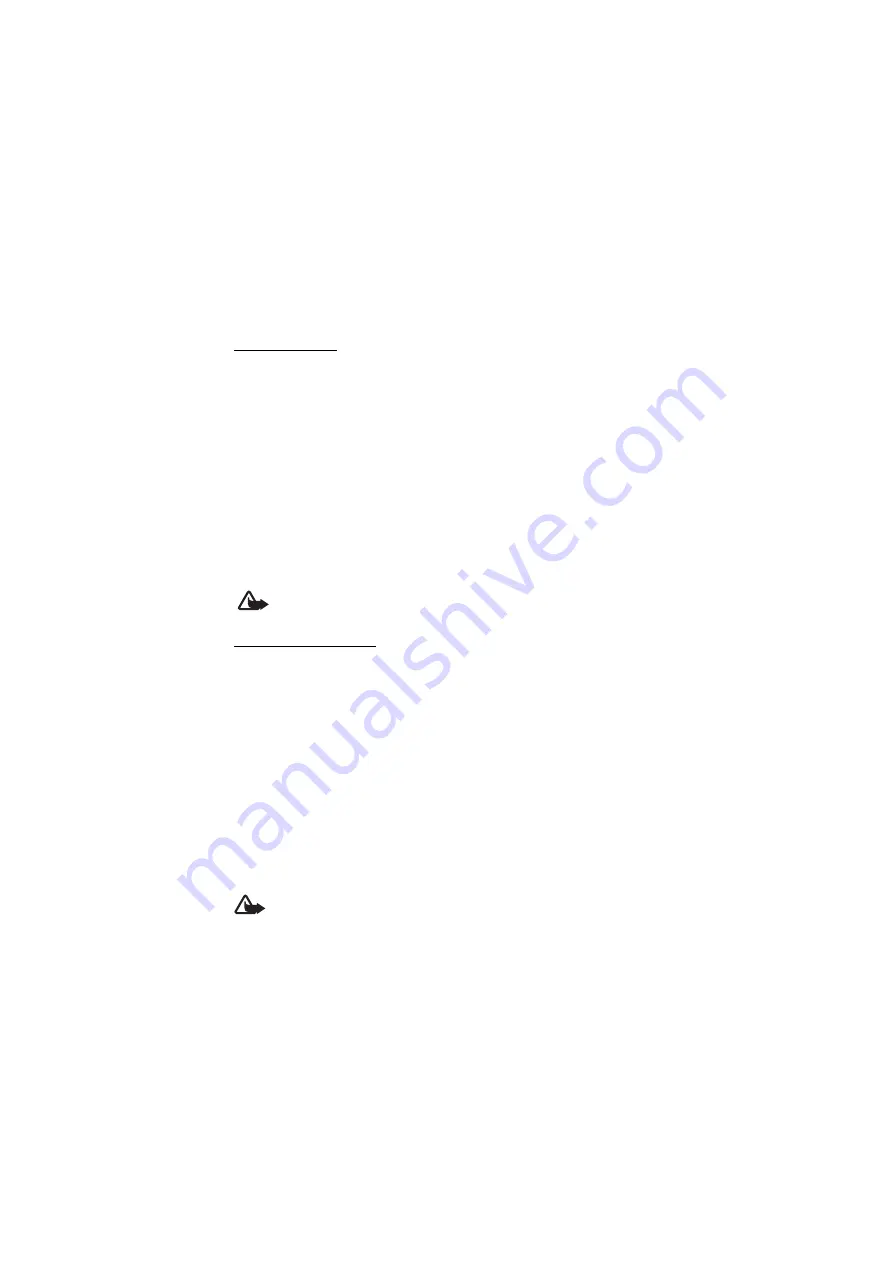
36
RealPlayer does not support all file formats or all the variations of file formats.
Play media files
To open RealPlayer and play a media file, select
Menu
>
Media
>
RealPlayer
>
Options
>
Open
>
Most recent clips
or
Saved clip
.
To stream content over the air:
• Select a streaming link saved in the gallery. A connection to the streaming
server is established.
• Open a streaming link while browsing the Web.
To stream live content, you must first configure your default access point. See
Access points
in “Connection,” p. 47. Contact your service provider for information
on access point.
In RealPlayer, you can only open an rtsp:// URL address. You cannot open an
http:// URL address; however, RealPlayer recognizes an http link to a .ram file
because a .ram file is a text file containing an rtsp link.
Warning:
Do not hold the device near your ear when the loudspeaker is in use,
because the volume may be extremely loud.
Shortcuts during play
Scroll up to seek forward or down to seek back in the media file.
Press the volume keys to increase or decrease the sound volume.
■
Visual Radio
You can use the Visual Radio application as an FM radio with automatic tuning
and preset stations, or with parallel visual information related to the radio
program if you tune in to stations that offer Visual Radio service and your network
operator supports the service. The Visual Radio service uses packet data (network
service).
Visual Radio cannot be started when the phone is in offline mode.
The FM radio depends on an antenna other than the wireless device antenna. A compatible
headset or enhancement needs to be attached to the device for the FM radio to function
properly.
Warning:
Listen to music at a moderate level. Continuous exposure to high volume
may damage your hearing. Do not hold the device near your ear when the
loudspeaker is in use, because the volume may be extremely loud.






























