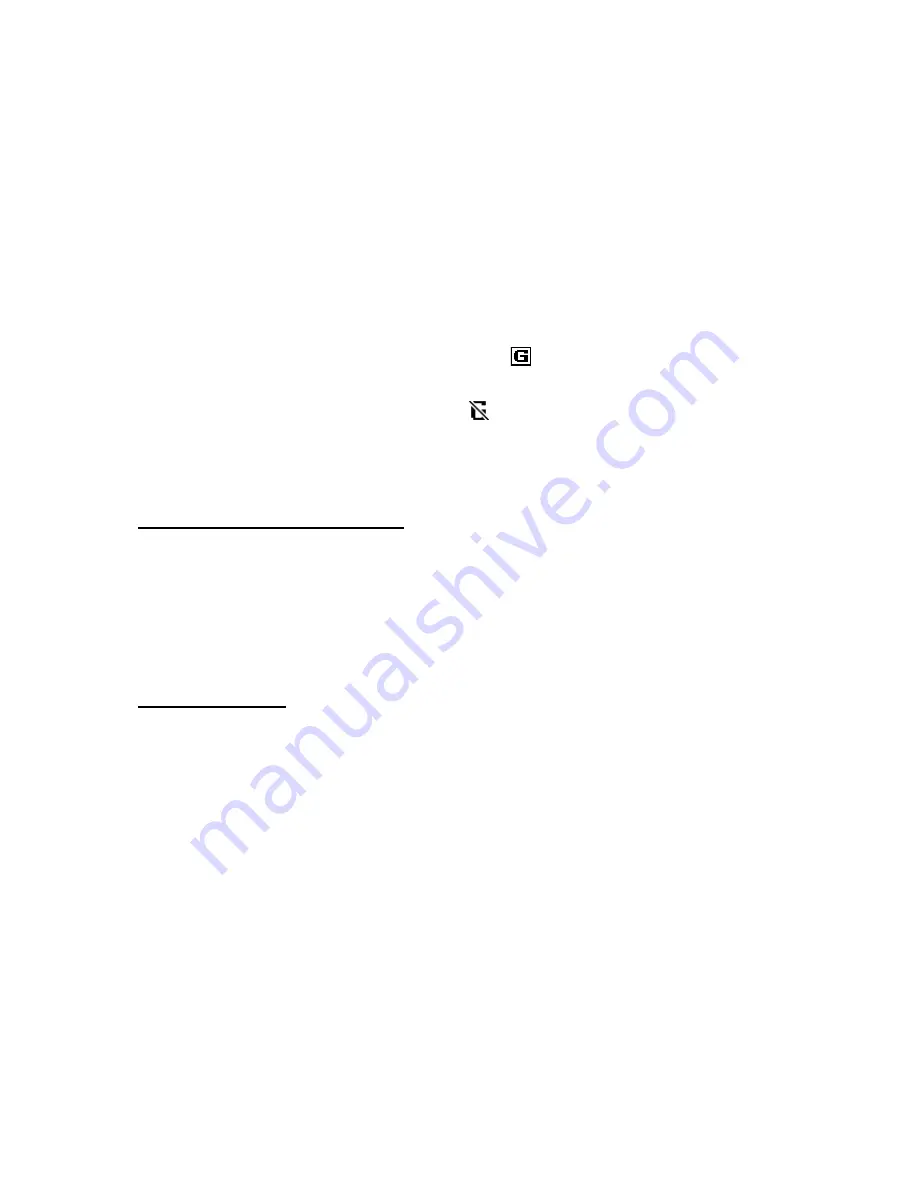
W e b
60
• To select the last URL, select
Menu
>
Web
>
Last web address
.
• To enter the address of the service, select
Menu
>
Web
>
Go to
address
, enter the address of the service, and select
OK
.
■
Browse pages
After you make a connection to the service, you can start browsing its
pages. The function of the phone keys may vary in different services.
Follow the text guides on the phone display. For more information,
contact your service provider.
If packet data is selected as the data bearer,
is shown on the top left of
the display during browsing. If you receive a call or a text message, or make
a call during a packet data connection,
is shown on the top right of the
display to indicate that the packet data connection is suspended (on hold).
After a call the phone tries to reconnect the packet data connection.
Browse with phone keys
Use the navigation keys to browse through the page.
To select a highlighted item, press the call key, or select
Select
.
To enter letters and numbers, press the keys,
0
to
9
. To enter special
characters, press
*
.
Direct calling
The browser supports functions that you can access while browsing.
You can make a phone call, send touch tones while a voice call is in
progress, and save a name and a phone number from a page.
■
Appearance settings
While browsing, select
Options
>
Other options
>
Appear. settings
; or in
the standby mode, select
Menu
>
Web
>
Settings
>
Appearance settings
and from the following options:
Text wrapping
>
On
— to set the text to continue on the next line on the
display. If you select
Off
, the text is abbreviated.
Font size
>
Extra small
,
Small
, or
Medium
— to set the font size
Show images
>
No
— to hide pictures on the page. This can speed up the
browsing of pages that contain a lot of pictures.
Содержание 6102 - Cell Phone 4.6 MB
Страница 1: ...User Guide Manual del Usuario ...
Страница 83: ...82 Notes ...
















































