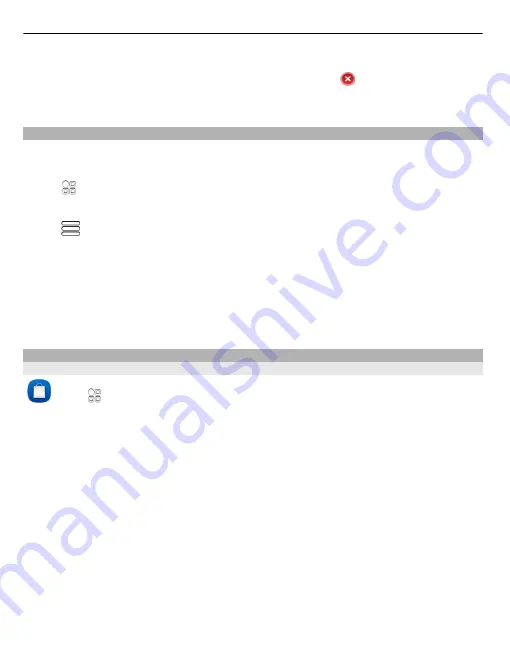
Remove a contact from the home screen
On the home screen, select and hold the contact, and select .
The contact is removed from the home screen, but remains in your contacts list.
Organise your applications
Want to find your most used applications more quickly? In the main menu, you can
organise your applications into folders, hiding your least used applications.
Select .
Create a new folder
Select
>
New folder
.
Move an application to a folder
Select and hold the application, and from the pop-up menu, select
Move to folder
and
the new folder.
Tip:
To drag and drop applications and folders, in the menu, tap and hold the screen,
and from the pop-up menu, select
Arrange
.
Nokia Store
About Nokia Store
Select
>
Store
, and sign in to your Nokia account.
Did you know that you can personalise your phone with more applications? Or download
games, also free of charge? Browse the Nokia Store to find the latest content that is
designed specifically for your phone.
You can download:
•
Games
•
Applications
•
Videos
•
Themes and wallpapers
•
Ringtones
You can also:
•
Get content that is relevant to your tastes and location
•
Share recommendations with your friends
34 Personalisation and Nokia Store
Содержание 600
Страница 1: ...Issue 1 0 Nokia 600 User Guide ...






























