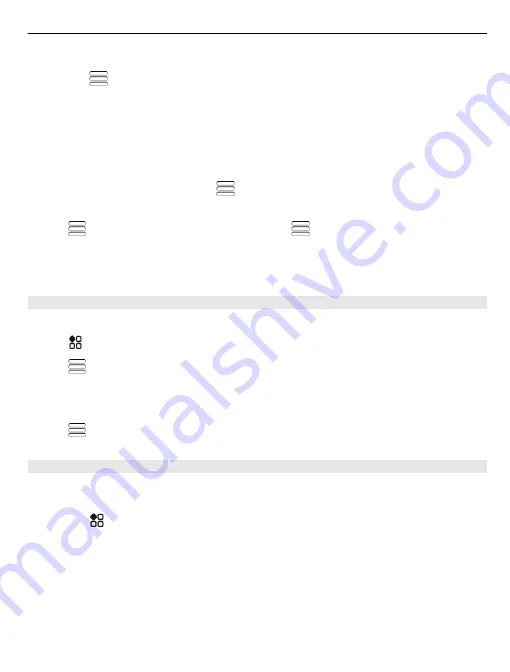
Select the walking mode
1 Select
>
Settings
>
Maps & Walk
>
Route settings
.
2 Select
Preferred route
>
Streets
or
Straight line
.
Straight line
is useful on off-road terrain as it shows the walking direction.
While walking, you can check the dashboard for info, such as how far you have walked
and what your average speed has been.
Check the tripmeter from the dashboard
In the walk navigation view, select
>
Dashboard
.
Reset the tripmeter
Select
>
Reset
. To reset all counters, select
>
Reset all
.
The trip meter may not be accurate, depending on the availability and quality of your
GPS connection.
Change the voice guidance language for walking
You can easily change the language for voice guidance, or switch it off completely.
Select
>
Maps
.
Select
>
Settings
>
Maps & Walk
>
Voice guidance
and a language.
Voice guidance may not be available for your language.
Switch voice guidance off
Select
>
Settings
>
Maps & Walk
>
Voice guidance
>
None
.
Find your way using Public Transportation
Scheduling your journey using trolleys, trains, and buses can be hard – why not let
your phone do the planning?
1 Select
>
Public Transit
.
2 Select
Journey planner
.
3 If you don't want to start your journey from where you are right now, write your
start point in the
From
box, then select from the matches.
4 Write your destination in the
To
box, then select from the matches.
5 To see earlier or later journeys, drag the screen left or right. Hold your finger in
place until the journeys are calculated.
6 To see a journey in detail, select the journey.
Maps
85
Содержание ?6-01
Страница 1: ...Nokia C6 01 User Guide Issue 3 1 ...
















































