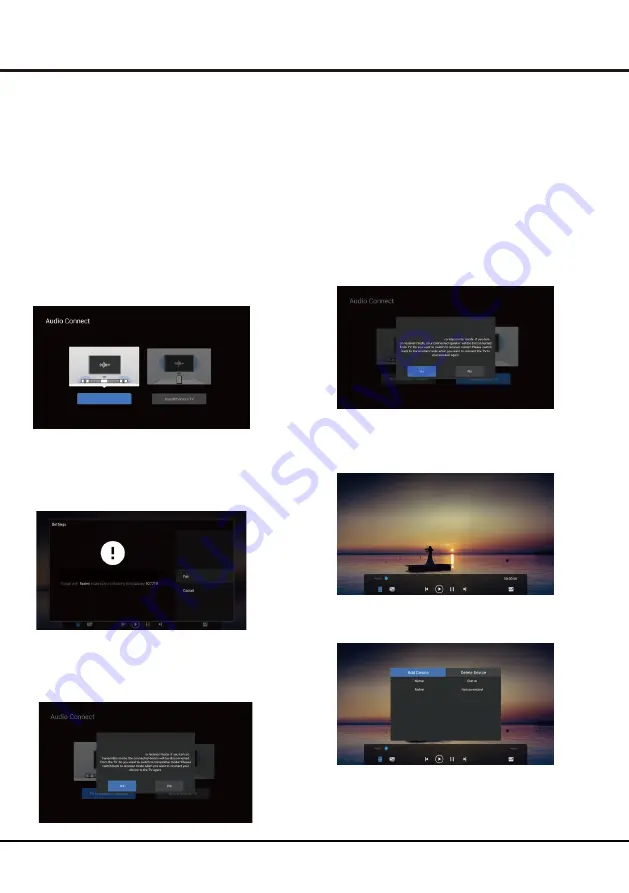
Audio connect (Two way wireless connectivity)
Application guide
Audio connect is a directional application for audio
transmission. It supports the setting of two working
modes. The first mode is to push audio from the TV
to the audio peripheral. The second mode is to push
audio to the TV from a wireless connectivity playback
device (such as a mobile phone). In the initial state,
the default mode is mode one. The following describes
how to use the two working modes.
Mode 1:
The TV sends audio to the audio peripherals
Step 1: Click on the homepage Apps to launch Audio
Connect App, as shown below Figure 1
:
Figure 1
Step 2
:
Click [TV to wireless connectivity speaker], if the
TV is already in the current mode, it will jump to the search
wireless connectivity device interface. At this time, you can
search for nearby wireless connectivity audio peripherals,
and click Connect, as shown below Figure 2
:
If TV is in Mode 2 above, at this time, click [TV to wireless
connectivity speaker] to pop up a prompt dialog, Click Yes
again to jump to the above Figure 2, as shown below Figure 3
:
Figure 2
F
igure 3
In the mode, after successfully connecting with peripheral
devices such as wireless connectivity audio, when the TV side
plays audio and video, audio will be output through the
peripheral device.
Mode 2:
Wireless connectivity playback device pushes audio to the TV.
Step 1
:
Start the App according to Step 1 in the above
mode 1, If the TV is in the mode at this time, select and click
the [SmartPhone to TV] button to pop up a prompt dialog,
as shown below Figure 4
:
Figure 4
Step 2
:
Click Yes in the Step 1 prompt dialog, it will switch
to mode two, and jump to something like the figure below
Figure 5
:
Figure 5
Step 3
:
Open the list of handheld devices, as shown below
Figure 6
:
Figure 6
Chapter 4
20
Using your TV
TV to wireless connectivity speaker
Wireless connectivity pairing request
Wireless Connectivity Audio Mode Setting
Wireless Connectivity Audio Mode Setting
Wireless Connectivity Audio Mode
Wireless Connectivity Audio Mode
Содержание 50UHDADNDT8P
Страница 1: ...Nokia Smart TV 32 HD Nokia Smart TV 50UHDADNDT8P 55UHDADNDT8P 65UHDADNDT8P ...
Страница 2: ......
Страница 20: ...19 Chapter 4 Using your TV Using fast cast Cast local media QR cast HotSpot ...
Страница 29: ......
























