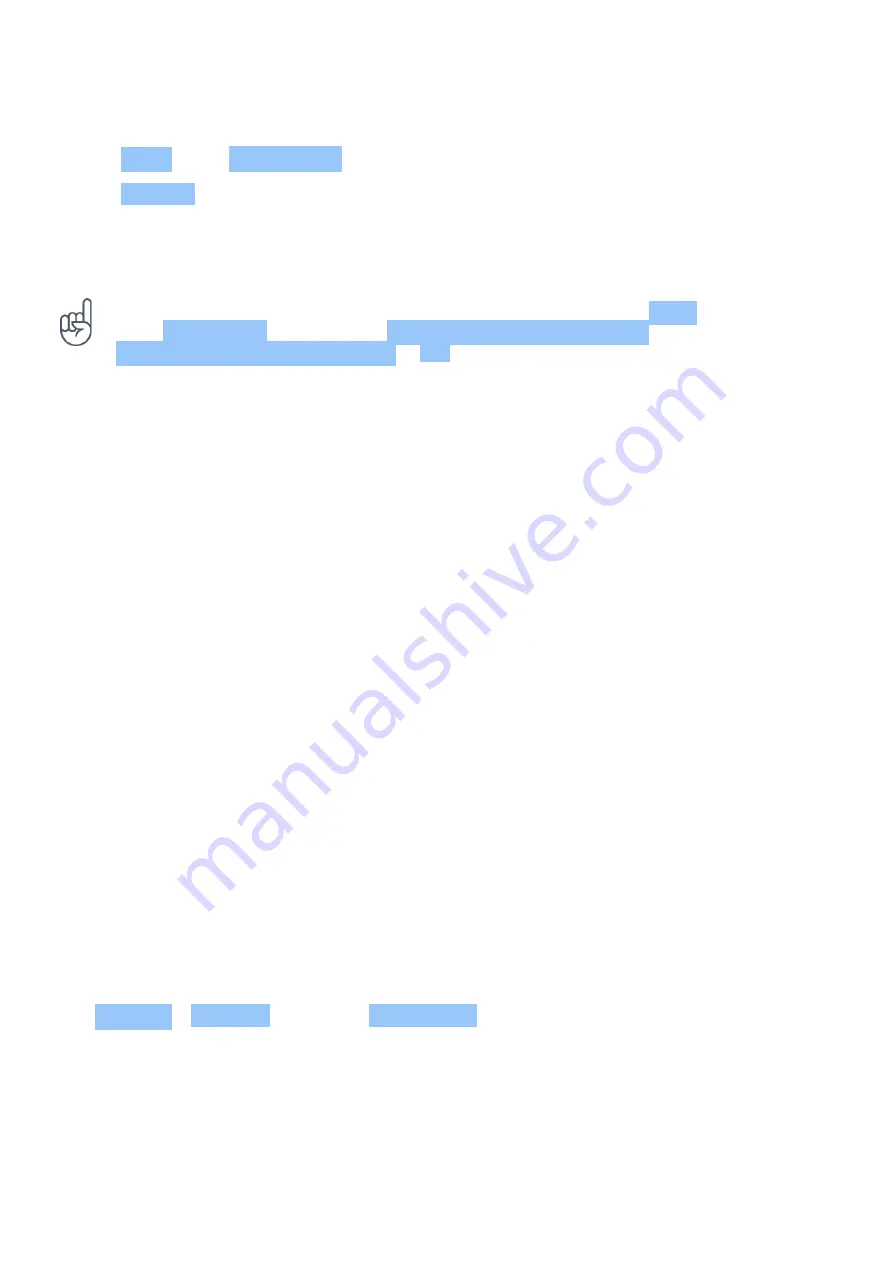
Nokia 5.3 Udhëzues Përdorues
Update an existing map
1. Tap Maps >
�
> Offline maps and the map name.
2. Tap UPDATE .
If the icon
�
is not available, tap the icon for Google user account or your Google user account
photo.
Tip:
You can also set your phone to update the maps automatically. Tap Maps
>
�
> Offline maps >
�
and switch Automatically update offline maps and
Automatically download offline maps to On .
USE LOCATION SERVICES
Use Maps to find out where you are, attach your location to the photos you take. Location
info can be attached to a photo or video, if your location can be determined using satellite or
network technology. If you share a photo or video that contains location info, the location info
may be shown to those who view the photo or video. Some apps can use your location info to
offer you a wider variety of services.
Switch on location services
Your phone shows your location on the map using a satellite positioning system, Wi-Fi, or
network (Cell ID) based positioning.
The availability, accuracy and completeness of the location info depend on, for example,
your location, surroundings, and third party sources, and may be limited. Location
info may not be available, for example, inside buildings or underground. For privacy
info related to positioning methods, see the HMD Global Privacy Policy, available at
http://www.nokia.com/phones/privacy.
Some satellite positioning systems may require transferring small amounts of data over the
mobile network. If you want to avoid data costs, for example when traveling, you can switch the
mobile data connection off in your phone settings.
Wi-Fi positioning improves positioning accuracy when satellite signals are not available,
especially when you are indoors or between tall buildings. If you’re in a place where the use of
Wi-Fi is restricted, you can switch Wi-Fi off in your phone settings.
Tap Settings > Location , and switch Use location on.
© 2020 HMD Global Oy. Të gjitha të drejtat të rezervuara.
33
















































