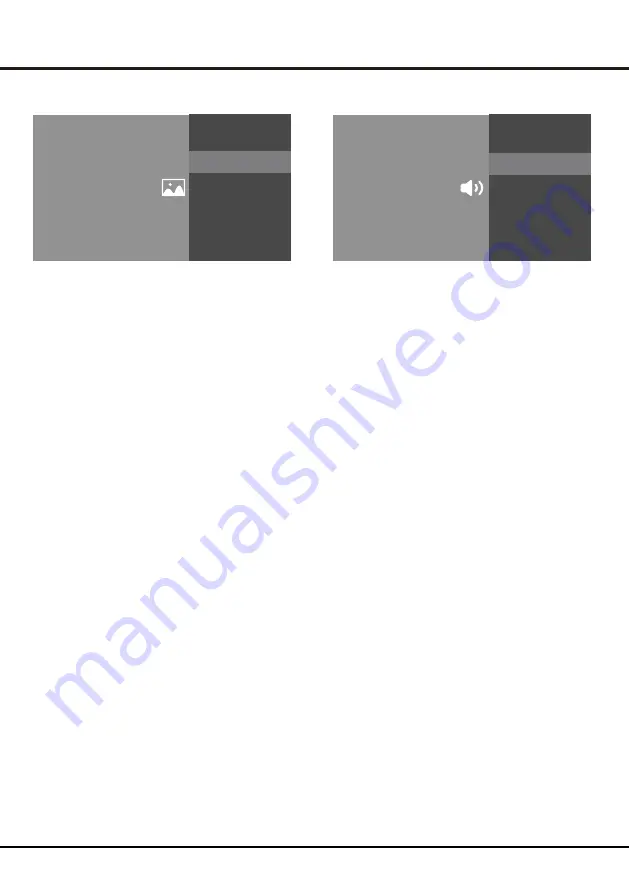
Chapter 4
17
Sound adjustment:
Adjust sound and speaker-related
options.
-
Sound mode: Optimize sound quality for general
content. Use
▲/▼
to scroll through the sound preset
settings: sports, standard, movie, music and news.
-
Surround: Reproduces life-like surround sound when
playing 5.1-channel audio sources. Include on and off.
-
Dolby atmos: Open dolby atmos or not.Include on and off.
-
Surround Virtualizer: It can be selected when dolby atmos
on.Include on and off.
-
Dialogue enhance: Select the level. It can be selected when
dolby atmos is on.
-
Volume leveler: Select the level. it can be selected when
dolby atmos is on.
-
Advanced setting: Access advanced sound enhancing
options.
Volume setting:
(1) Auto volume: Keeps the volume level constant for all
programs and inputs. Include auto and off.
(2) eARC: Include on and off. Option will show after
connected HDMI 2.0.
(3) Balance: Adjust the speaker balance.
(4) Digital audio out volume: Applied for PCM only. The
volume levels between PCM and compressed audio will
differ.
(5) Digital audio out delay: Set the delay time for digital
audio.
Sound mode related:
(1) Surround effect: Use
◄/►
to scroll through surround
effect.
(2) Equalizer: Use
◄/► ▲/▼
to scroll through equalizer.
Reset:
To return all sound settings to factory default.
Digital audio out:
Optical out for audio signals from the
digital audio out.
Sound
Settings
Sound
Adjust sound and speaker-related options.
Sound Adjustment
Adjust sound and speaker-related options.
Digital Audio Out
PCM
Picture & Display
Picture Adjustment
Adjust the picture settings such as Brightness, Color and Hue.
Settings
Picture & Display
Adjust the picture and screen settings.
Display Setting
Adjust the aspect ratio and viewable screen area.
Picture adjustment:
-
Picture mode: Optimize picture quality for general
content. Use
▲/▼
to scroll through the picture preset
settings: standard, dynamic, eye protect plus, movie
and personal.
-
Advanced settings:
Access advanced picture enhancing options.
Brightness: Adjust the brightness of the picture.
Color: Adjust the color saturation.
Clarity: Advanced technique for picture enhancement.
Motion: Select the motion compensation.
Reset: To reset picture adjustment.
Display setting:
-
Screen mode: Adjust the picture size. Use
▲/▼
to scroll
through the screen mode preset settings.
-
Auto screen: Automatically adjusts screen mode based
on the signal. Include on and off.
-
Overscan: Adjust overscan display, include on/off.
Using your TV
Содержание 43UHDADNDT8P
Страница 1: ...Nokia Smart TV 32 HD Nokia Smart TV 43UHDADNDT8P ...
Страница 2: ......
Страница 20: ...19 Chapter 4 Using your TV Using fast cast Cast local media QR cast HotSpot ...
Страница 29: ......













































