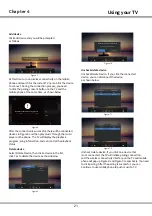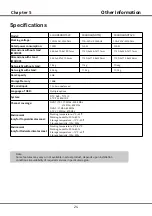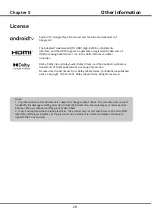Network connection
To access the internet, you must subscribe high speed broadband internet service from your internet service provider.
Your
TV
can be connected to your home network in two ways:
Wired, using the RJ45 (LAN) connector on the back panel.
Wireless, using the internal wireless or external wireless USB adapter and your home wireless network.
Modem
Internet
TV Set
Router
Ethernet
Port on the
back panel
or
Wireless
USB
Adapter
Wireless Router
Modem
USB
port on the
back panel
TV Set
Connecting to a wired network
To connect to a wired network:
1.
Ensure you have:
An ethernet cable long enough to reach your TV
A router or modem with an available Ethernet port
A high-speed internet connection
An Ethernet (
LAN
) port on the back of the TV
2. Connect your ethernet cable to the router and to the
Ethernet port on the back of the TV.
3.
Use the
Network Settings to
configure
the TV.
Connecting to a wireless network
To connect to a wireless network
1.
Ensure you have:
A router broadcasting a high-speed wireless signal
A high-speed internet connection
A wireless USB Adapter (not nee
d f
or a built-in
wireless connection).
2. The TV
set with Wi-Fi Module.
Note
: Some models may have internal wireless module,
then the wireless USB
adapter is unnecessary. Some
external wireless adapters cannot be compatible with
the TV.
3.
Use the Network menu to configure the
TV.
Note:
This function is not available for certain models. Instructions below are just the usual ways to connect your TV
to the wired or wireless network. The connection method may be different depending on your actual network
configuration. If you have any questions about your home network, please refer to your ISP (Internet Service Provider).
General Operation
Chapter 2
Initial setup
The first time you switch the set on, the Initial setup screen appears, which guides you through the initial setup process.
Follow the on-screen instructions to finish the initial setup process such as selecting the language,connecting to the
network, scanning channels, and more. During each step, either make a choice or skip the step. If you skip a step,
you can perform the setup later from the settings menu.
Note: If the channel search retrieved only the analogue channels it could be caused by poor broadcasting and therefore
is not covered by manufacturer warranty. Manufacturers cannot be held responsible for lack of or poor broadcasting
in some areas.
13
Содержание 43UHDADNDT52X
Страница 2: ......
Страница 20: ...19 Chapter 4 Using your TV Using fast cast Cast local media QR cast HotSpot ...
Страница 30: ......