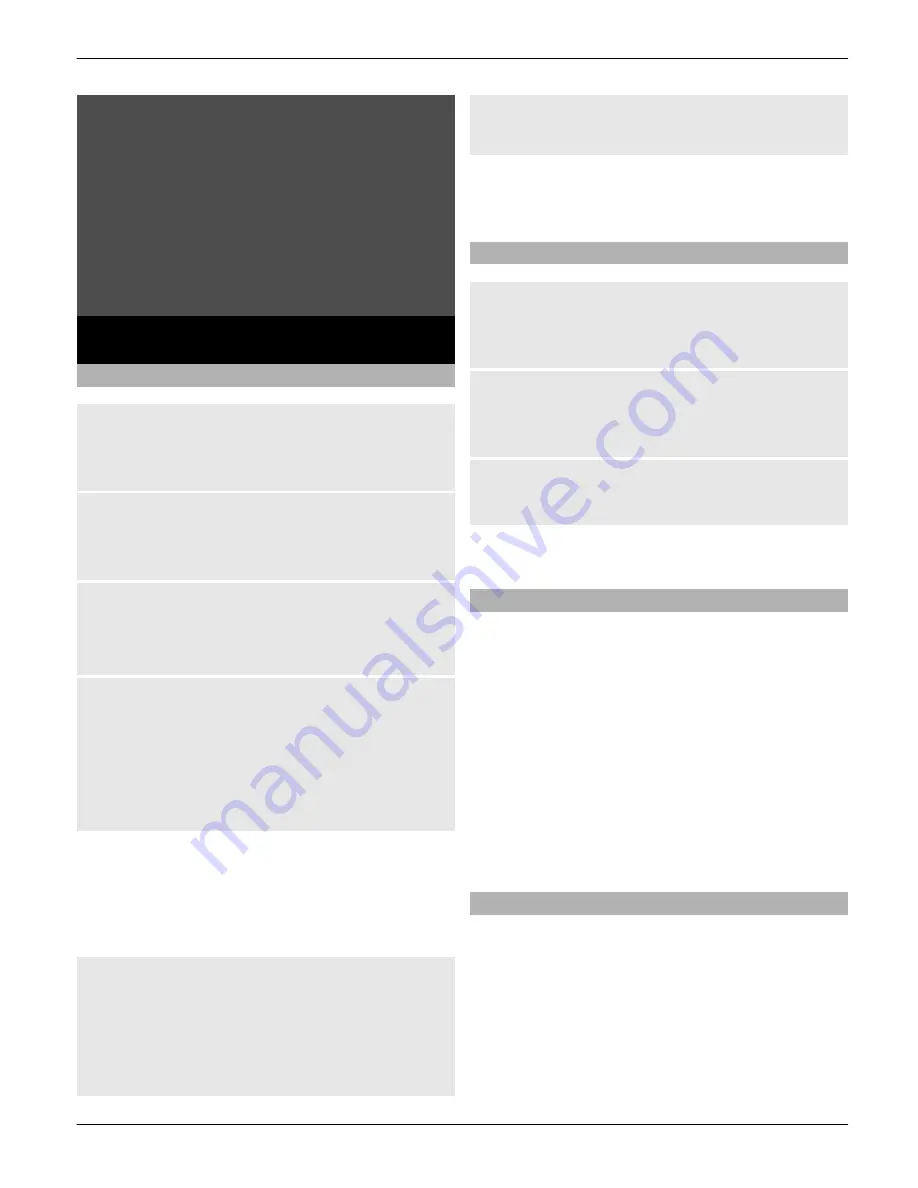
Where’s that picture? Store
your high-resolution
pictures and video clips in
the device’s gallery, or share
them via the new image
upload service.
Image and video
Capture an image
Activate the camera
Select
Menu
>
Media
>
Camera
; or, if in
video mode, scroll left or right.
Zoom in or out
In camera mode, scroll up and down, or
use the volume keys.
Capture an image
Select
Capture
.
The device saves the images in Gallery.
Activate the camera flash
To capture all images using the camera
flash, select
Options
>
Flash
>
Flash on
,
or to set the device to use the flash
automatically in dim lighting conditions,
select
Automatic
.
Keep a safe distance when using the flash.
Do not use the flash on people or animals
at close range. Do not cover the flash while
taking a picture.
Preview an image
To display an image immediately after
you capture it, select
Options
>
Settings
>
Image preview time
and the
preview time. During the preview time,
select
Back
to capture another image, or
Send
to send the image as a multimedia
message.
Your device supports an image capture
resolution of up to 1200x1600 pixels.
Record a video clip
Activate video mode
Select
Menu
>
Media
>
Video recorder
,
or, if in image mode, scroll left or right.
Start recording a video clip
To start and control recording, select
Record
,
Pause
, and
Continue
.
Stop recording
Select
Stop
.
The video clips are saved in Gallery.
Camera and video options
In the camera or video mode, select
Options
and from the following:
Effects
— Apply different effects (for
example, greyscale and false colour) to
the captured image.
White balance
— Adapt the camera to
the current light conditions.
Settings
— Change other camera and
video settings, and select the image and
video storage.
Gallery
Manage images, video clips, music files,
themes, graphics, tones, recordings, and
received files. These files are stored in the
phone memory or on a memory card and
may be arranged in folders.
Image and video 31
© 2009 Nokia. All rights reserved.
31






























