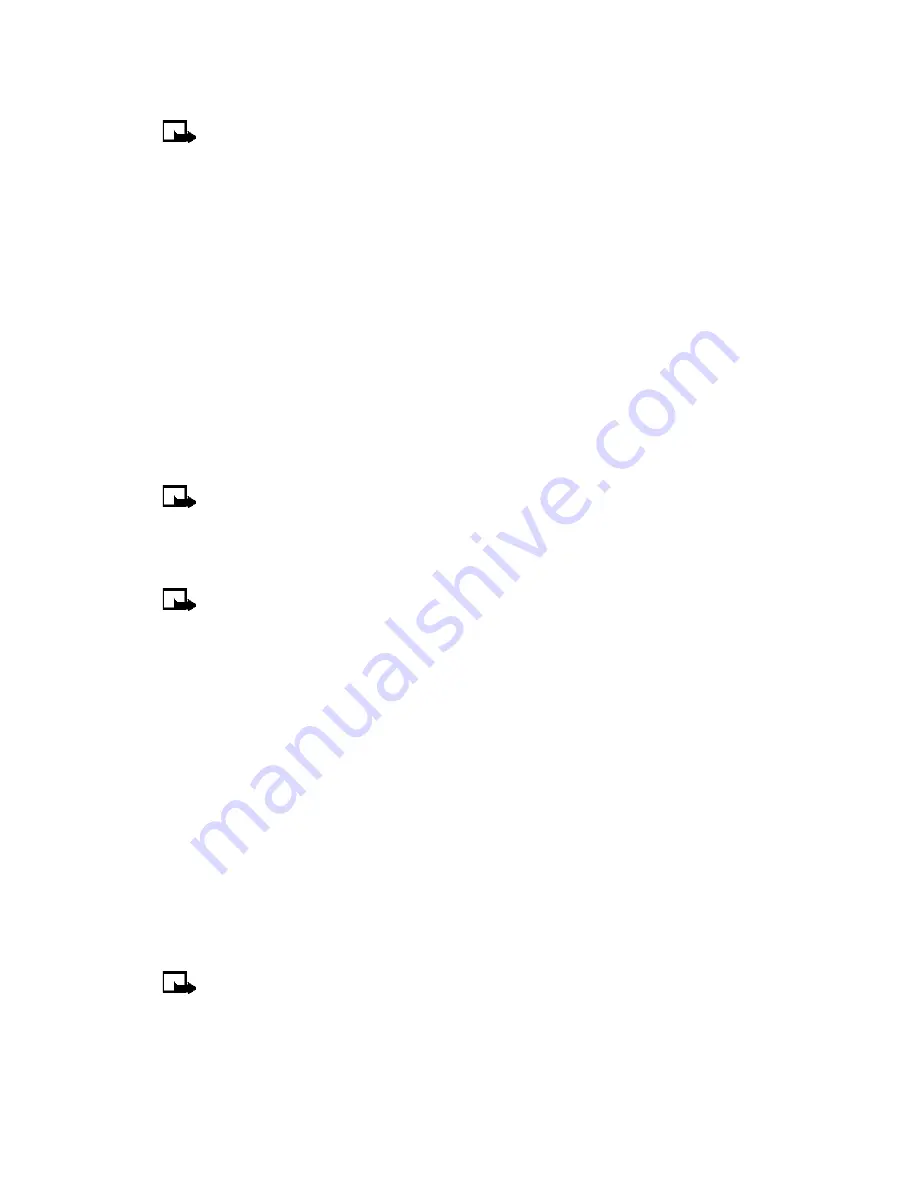
[ 53 ]
Advanced features
2
After the tone, clearly speak the voice tag that you recorded previously into the microphone.
Note:
If the voice tag is not recognized by the phone (or if you fail to speak a tag within
three seconds after the tone), the message
Name not recognized
is displayed, and you
are returned to the start screen.
3
When the voice tag is recognized, the phone book entry will be displayed for three seconds
and the voice tag is replayed through the ear piece.
After three seconds, the number is dialed.
The only other option for initiating voice dialing is to press the headset button momentarily at
the start screen. The alert tones play through the headset.
Speak the voice tag into the headset microphone. The voice tag will playback through the
headset to confirm your choice.
Work with voice tags
You can listen to an existing voice tag (in case you forgot what you recorded), rerecord a voice
tag, or delete an existing tag.
1
At the start screen, press
Contacts
. Scroll to
Voice tags
, and press
Select
.
Note:
This option displays a list of the contacts/numbers that have a voice tag assigned.
2
Scroll to the phone number whose voice tag you want to edit, and press
Options
.
3
Scroll to either
Playback
,
Change
, or
Delete
, and press
Select
.
Note:
If you chose
Change
, press
Start
to begin rerecording. The new tag that is
recorded replaces the old information.
• 1-TOUCH DIALING
When a phone number is assigned to one of the 1-touch dialing locations (2 - 9), you can call
the phone number in either of the following ways:
• Press the number key that corresponds to a 1-touch dialing location and press the
Send
key.
• Press and hold the key that corresponds to a 1-touch dialing location until the call begins.
The one key is preassigned to dial your voice mailbox number and cannot be reassigned.
Set up 1-touch dialing
If you want to assign a number to one of the number keys (2-9), do the following:
1
Press
Contacts
.
2
Scroll to
1-touch dialing
and press
Select
.
3
Scroll to the desired number key (keys
2
through
9
), and press
Assign
.
Note:
If a phone number is already assigned to a key, the phone book entry name is
displayed and the left soft key is
Options
.
4
Enter the phone number manually, or press
Search
to locate a phone book entry.
5
Select the desired name or entry from the phone book. If more than one number is stored
for that entry, scroll to the desired number and press
Select
.
Содержание 3589i
Страница 1: ......
Страница 96: ... 88 NOTES ...
Страница 102: ... 94 NOTES ...
Страница 107: ... 99 NOTES ...
Страница 108: ... 100 NOTES ...






























