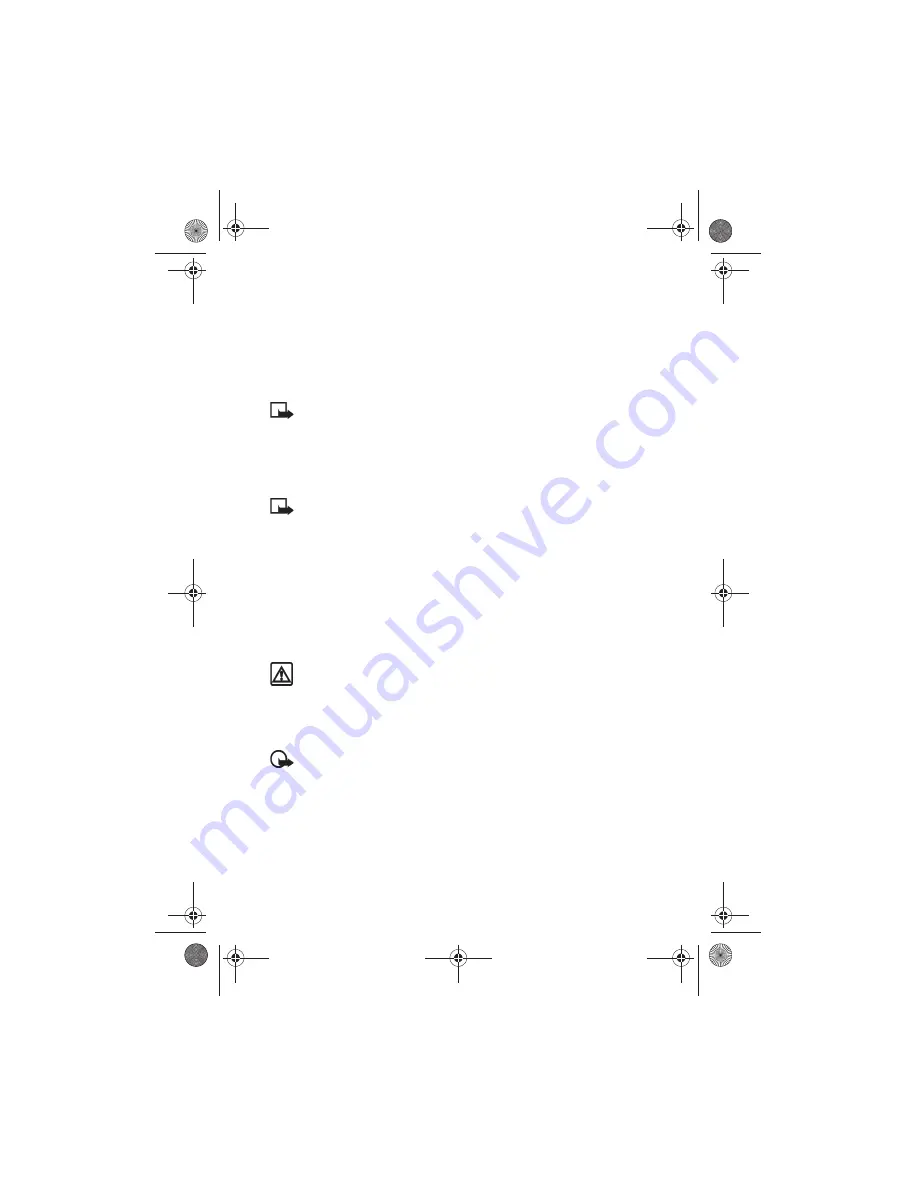
[ 72 ]
Organizer
4
You can also press
Options
, scroll to
Add
,
Subtract
,
Multiply
,
Divide
,
Square
, or
Square root
, and press
Select
.
5
Enter the second number. Repeat steps
three and four as many times as
necessary.
Note:
A subtotal is shown after
you enter the next operant (+, -,
*, or /).
6
For a total, press
Options
twice.
7
To start a new calculation, press and
hold
Clear
for two seconds.
Note:
This calculator has limited
accuracy and rounding errors
may occur, especially in long
divisions.
• STOPWATCH
You can use your phone’s
Stopwatch
feature to time an event in hours,
minutes and seconds. The event’s time
can be saved, viewed, or deleted.
Warning!
Your phone must be
switched on to use this function.
Do not switch the phone on when
wireless phone use is prohibited
or when it may cause
interference or danger.
Important:
Using the stopwatch
consumes the battery and the
phone's operating time will be
reduced. Be careful not to let it
run in the background when
performing other operations
with your phone.
Time an event using split
timing
The split time function allows you to
measure the total time for an event, yet
allows you to capture the elapsed time at
various intervals. To measure split time:
1
From the
Organizer
menu, scroll to
Stopwatch
and press Select.
2
Scroll to
Split timing,
then press
Select.
3
Press
Start.
The running time appears
on the display.
Once the split timer has started, you can:
• Press Split. The split time is displayed
and the timer continues to display
elapsed time.
• Press
Stop
to stop the timer and view
the total elapsed time.
If you continue pressing
Split
, the most
recent split time appears at the top of the
list of split times. You can scroll to review
previous times.
View timing options
Once you have stopped timing an event
(using lap or split), you have the option to
save the information, reset the
stopwatch, or continue timing (split
timing only).
While stopwatch is running, press
Stop
,
then press
Options. Select one of the
following:
•
Save
- used to save the current timing
data. Enter a name, then press
OK
.
•
Reset
- clears the current timing data
and resets the timer.
•
Start
-restarts the split timer from the
point the timer was stopped.
En3586.book Page 72 Wednesday, April 30, 2003 7:05 PM
















































