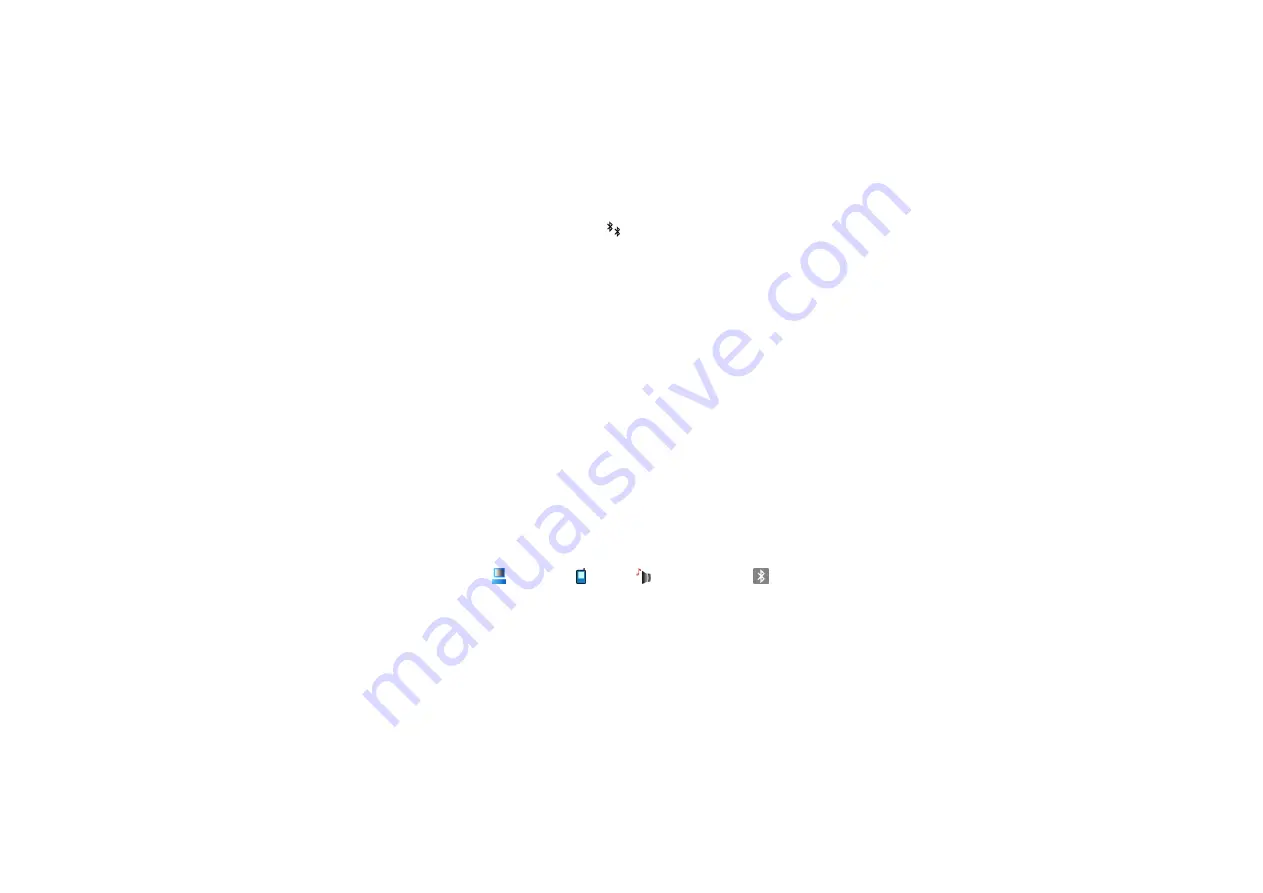
113
Copyright
©
2006 Nokia. All rights reserved
.
3. The phone starts to search for devices within range. Devices using Bluetooth technology that are within
range start to appear on the display one by one. You can see a device icon, the device name, the device type,
or a short name. Paired devices are shown with
.
To interrupt the search, select
Stop
. The device list freezes and you can start to form a connection to one of
the devices already found.
4. When searching for devices, some devices may show only the unique device addresses. To find out the
unique address of your phone, enter the code
*#2820#
in the standby mode.
If you have searched for devices earlier, a list of the devices that were found previously is shown first. To
start a new search, select
More devices
. If you switch off the phone, the list of devices is cleared and the
device search needs to be started again before sending data.
5. Scroll to the device you want to connect with, and select it. The item you are sending is copied to the
outbox, and the note
Connecting
is shown.
6. Pairing (if not required by the other device, go to step 7.)
• If the other device requires pairing before data can be transmitted, a tone sounds and you are asked to
enter a passcode.
• Create your own passcode (1-16 characters long, numeric) and agree with the owner of the other device
to use the same code. This passcode is used only once and you do not have to memorize it.
• After pairing, the device is saved to the
Paired devic.
view.
7. When the connection has been successfully established, the note
Sending data
is shown.
Data received using Bluetooth connection can be found in the
Inbox
folder in
Messag.
.
Icons for different devices:
(
Computer
),
(
Phone
),
(
Audio/video
), and
(
Bluetooth device
)
If sending fails, the message or data are deleted. The
Drafts
folder in
Messag.
does not store messages sent
using a Bluetooth connection.
Содержание 3250 - XpressMusic Cell Phone 10 MB
Страница 1: ...Nokia 3250 User Guide 9244344 Issue 1 ...






























