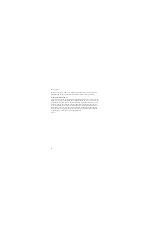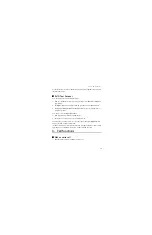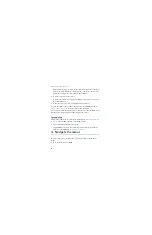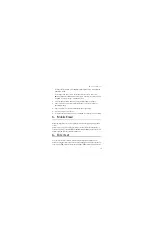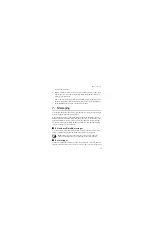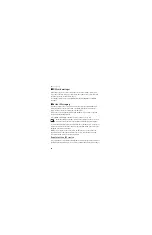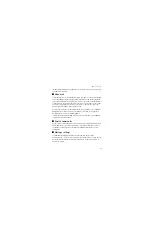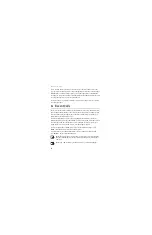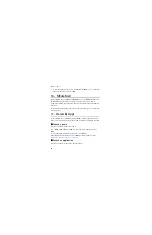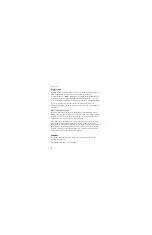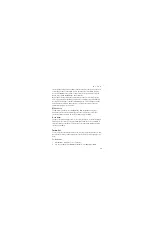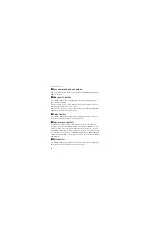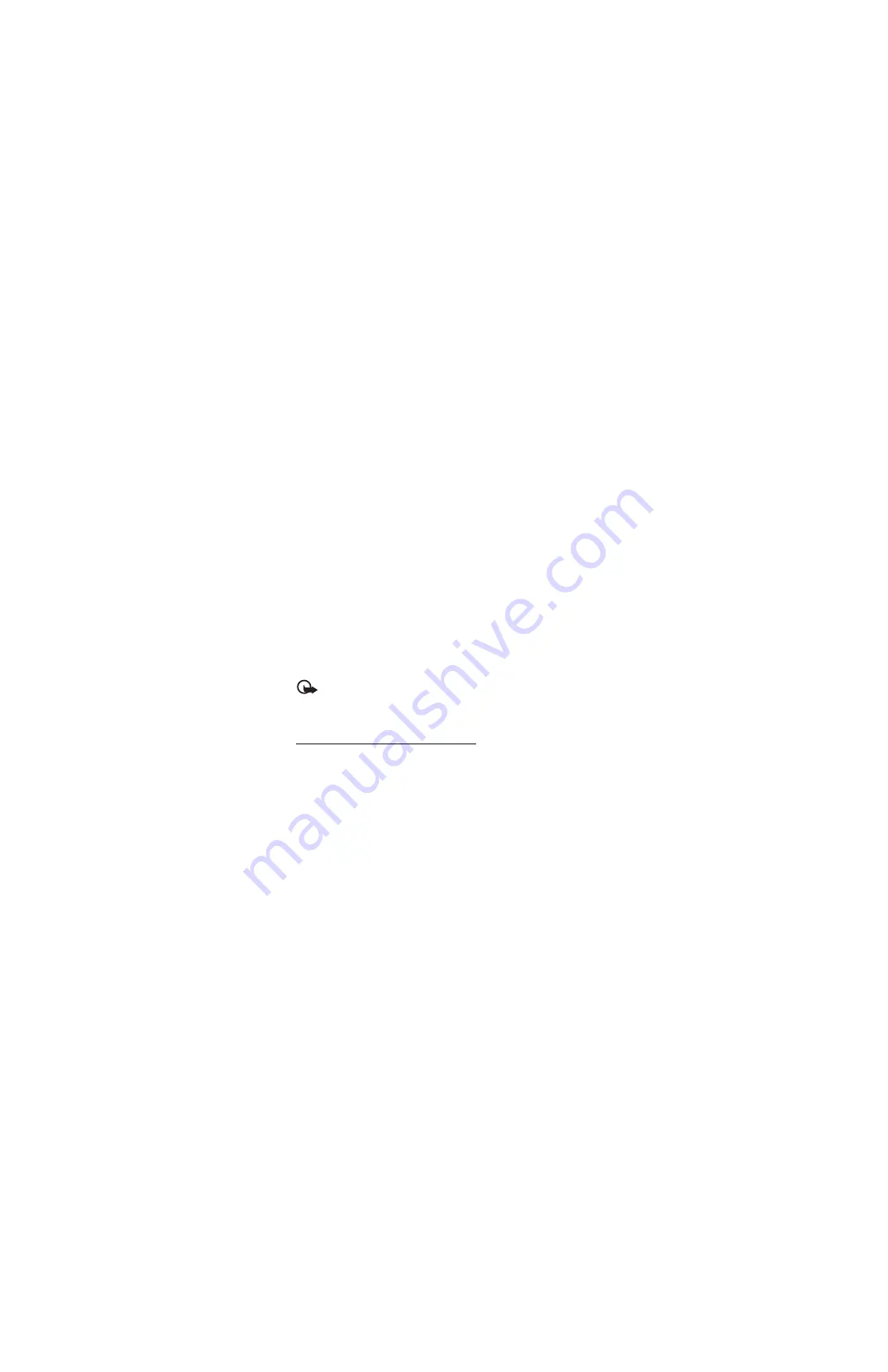
M e s s a g i n g
18
service provider may charge accordingly. Characters that use accents or other
marks and characters from some language options, such as Spanish, take up more
space, which limits the number of characters that can be sent in a single message.
An indicator at the top of the display shows the total number of characters left and
the number of messages needed for sending.
■
Multimedia messages
A multimedia message can contain text, pictures, and sound or video clips.
Only devices that have compatible features can receive and display multimedia
messages. The appearance of a message may vary depending on the receiving
device.
The wireless network may limit the size of MMS messages. If the inserted picture
exceeds this limit the device may make it smaller so that it can be sent by MMS.
Important:
Exercise caution when opening messages. Email messages may
contain malicious software or otherwise be harmful to your device or PC.
For availability and subscription to the multimedia service (MMS), contact your
service provider.
Create a text or multimedia message
1. Select
Menu
>
Messaging
>
New message
>
Message
.
2. To add recipients, scroll to the
To:
field, and enter the recipient’s number or e-
mail address, or select
Add
to select recipients from the available options.
Select
Options
to add recipients and subjects and to set sending options.
3. Scroll to the
Text:
field, and enter the message text.
4. To attach content to the message, scroll to the attachment bar at the bottom of
the display and select the desired type of content.
5. To send the message, select
Send
.