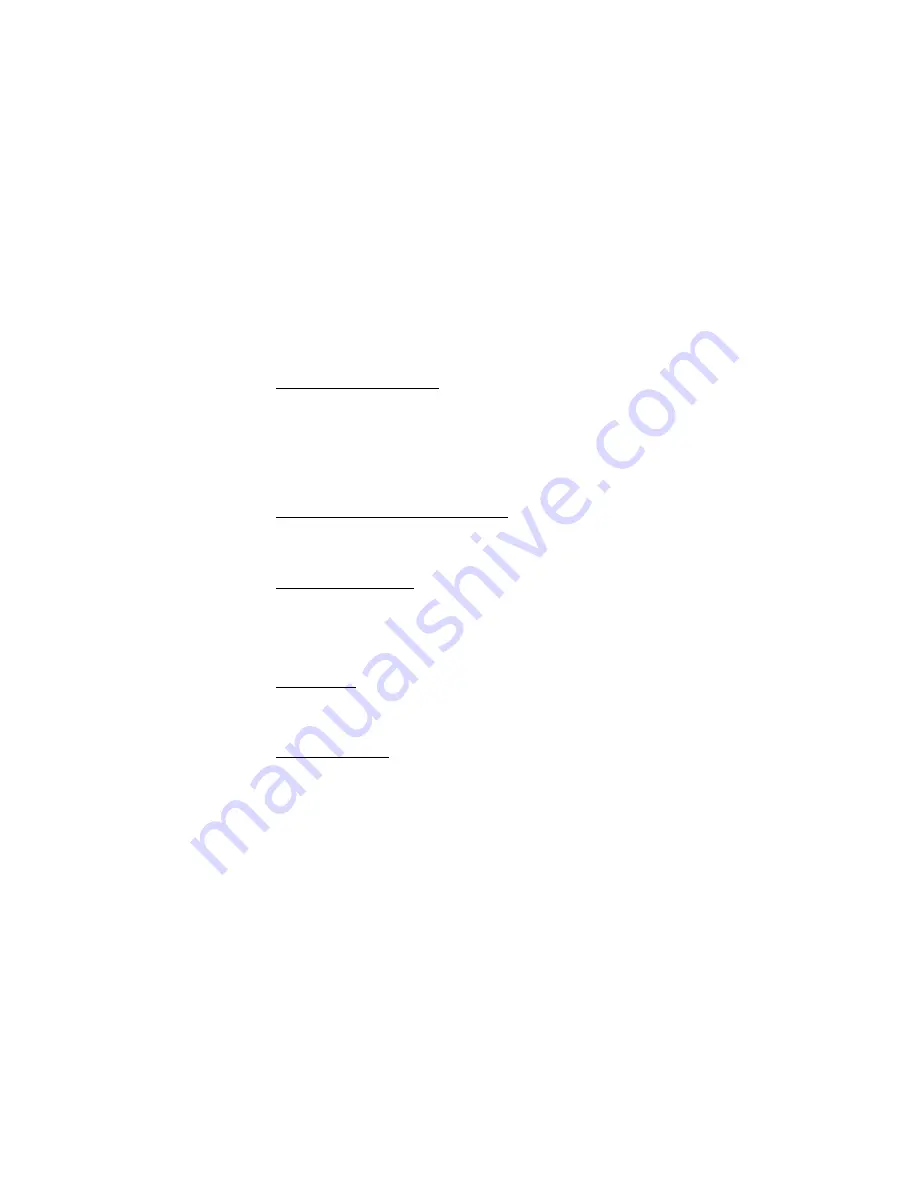
M e s s a g e s
41
FCC DRAFT
See "Minibrowser," page 75 for more information on using the Minibrowser in
your phone to access web pages.
■
Message folders
Save messages to folders
You can save drafts of messages or received messages to an existing folder or to a
folder that you have created.
1. Open the received message or create a new message, and select
Options
.
2. Select
Save message
>
Sent items
,
Templates
,
Archive
, or a folder you have
created on your own.
Save the message to another folder
While viewing a message, select
Options
>
Save message
and the destination
folder.
View saved messages
1. In the standby mode, select
Menu
>
Messages
>
Text messages
.
2. Select and open the folder containing the message you wish to view.
3. Select the message you wish to view.
Inbox folder
Messages are automatically stored in the inbox after they have been read or if
you select
Back
when a notification appears in standby mode.
Sent items folder
Messages that you have sent and messages that you have created but have not
sent are automatically stored in the sent items folder.
When sending messages, set
Save to Sent items as sending
to
Always save
or
Always prompt
to ensure that your messages are saved. If
Save to Sent items as
sending
is set to
Off
, sent messages are not stored in the sent items folder.
To change the settings, select
Menu
>
Messages
>
Text messages
>
Message
settings
>
Other settings
.






























