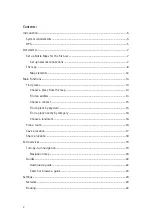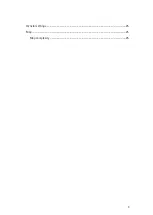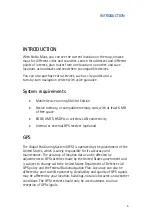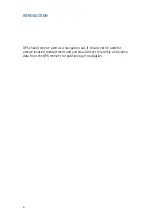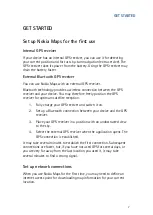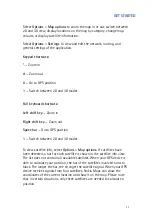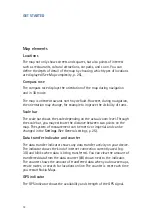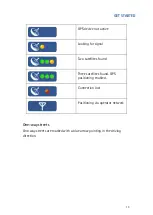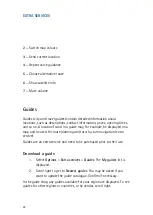GET STARTED
7
GET STARTED
Set up Nokia Maps for the first use
Internal GPS receiver
If your device has an internal GPS receiver, you can use it for detecting
your current position and for turn-by-turn navigation (extra service). The
GPS receiver takes its power from the battery. Using the GPS receiver may
drain the battery faster.
External Bluetooth GPS receiver
You can use Nokia Maps with an external GPS receiver.
Bluetooth technology provides a wireless connection between the GPS
receiver and your device. You may therefore freely position the GPS
receiver for optimum satellite reception.
1.
Fully charge your GPS receiver and switch it on.
2.
Set up a Bluetooth connection between your device and the GPS
receiver.
3.
Place your GPS receiver in a position with an unobstructed view
to the sky.
4.
Select the external GPS receiver when the application opens. The
GPS connection is established.
It may take several minutes to establish the first connection. Subsequent
connections are faster, but, if you have not used GPS for several days, or
you are very far away from the last location you used it, it may take
several minutes to find a strong signal.
Set up network connections
When you use Nokia Maps for the first time, you may need to define an
internet access point for downloading map information for your current
location.
Содержание 0276822 - Navigation Kit - GPS
Страница 1: ......
Страница 3: ...3 General settings 25 Map 25 Map complexity 25 ...