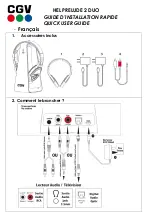G e t s t a r t e d
7
2. Get started
■
Overview
The headset contains the following parts:
1. Indicator light
2. Charger connector
3. Multifunction key
4. Touch-sensitive area for volume
adjustment
5. Earpiece with a changeable
earplug
6. Earloop
7. Microphone
Before you can start using the headset, you must charge the battery and
pair the headset with a compatible device.
Parts of the headset are magnetic. Metallic materials may be attracted to the
headset. Do not place credit cards or other magnetic storage media near the
headset, because information stored on them may be erased.
■
Chargers
The headset is intended for use with the AC-6 and DC-6 chargers.
1
2
3
6
7
5
1
4