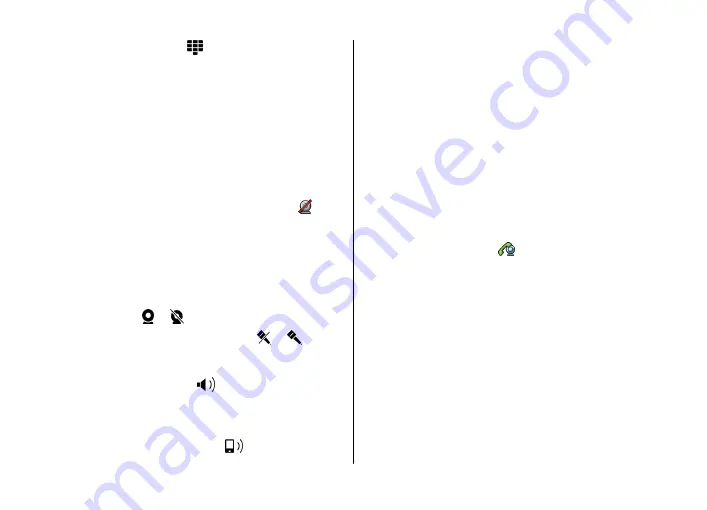
1. In the home screen, select to open the dialler, and
enter the phone number.
2. Select
Options
>
Call
>
Video call
.
The secondary camera on the front is used by default for
video calls. Starting a video call may take a while. If the
call is not successful (for example, video calls are not
supported by the network, or the receiving device is not
compatible), you are asked if you want to try a normal call
or send a message instead.
The video call is active when you see two video images,
and hear the sound through the loudspeaker. The call
recipient may deny video sending (indicated by ), and
you only hear the voice of the caller and may see a still
image or a grey screen.
3. To end the video call, press the end key.
During a video call
To change between showing video or hearing the voice of
the caller only, select or .
To mute or unmute the microphone, select or .
Do not hold the device near your ear when the loudspeaker
is in use, because the volume may be extremely loud. To
activate the loudspeaker, select . If you have attached a
compatible headset with Bluetooth connectivity, to route the
sound to the headset, select
Options
>
Activate BT
handsfree
.
To switch back to the handset, select .
To use the camera in the back of your device to send video,
select
Options
>
Use secondary camera
. To switch back to
the camera in the front of your device, select
Options
>
Use
main camera
.
To take a snapshot of the video you are sending, select
Options
>
Send snapshot
. Video sending is paused and the
snapshot is shown to the recipient. The snapshot is not saved.
To zoom your image in or out, select
Options
>
Zoom
.
To change the video quality, select
Options
>
Video
preference
>
Normal quality
,
Clearer detail
or
Smoother
motion
.
Answer or reject a video call
When a video call arrives, is displayed.
1. To answer the video call, press the call key.
2. To start sending live video image, select
Yes
.
If you do not activate the video call, you only hear the voice
of the caller. A grey screen replaces the video image. To
replace the grey screen with a still image captured by the
camera in your device, select
Menu
>
Settings
and
Calling
>
Call
>
Image in video call
.
Video sharing
Use video sharing (network service) to send live video or a
video clip from your mobile device to another compatible
mobile device during a voice call.
Make calls
© 2009 Nokia. All rights reserved.
32
Содержание 002J900
Страница 1: ...Nokia 5800 XpressMusic User Guide Issue 3 ...
















































