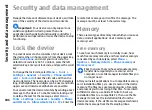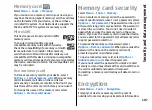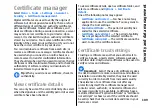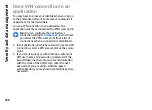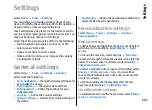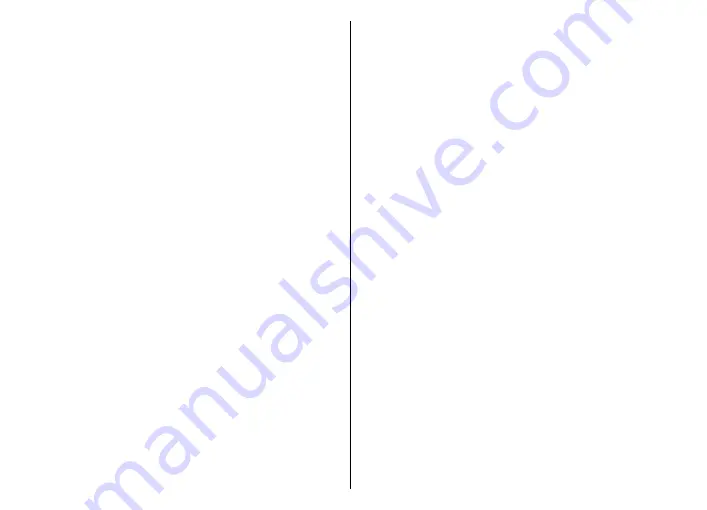
You may receive the synchronisation settings as a
message from your service provider. The available
applications you can synchronise may vary. Contact
your service provider for more information.
Create a synchronisation
profile
There is a Nokia PC Suite synchronisation profile
available in your device. You do not need to edit it if
you synchronise your device with a computer using
Nokia PC Suite.
To create a new profile, select
Options
>
New sync
profile
and assign a name for the profile, select the
applications to synchronise with the profile, and
specify the needed connection settings. Contact your
service provider for details.
Select applications to
synchronise
1. To select the applications to synchronise with a
synchronisation profile, select
Options
>
Edit
sync profile
>
Applications
.
2. Select the desired application, and select
Include
in sync
>
Yes
.
3. Specify the
Remote database
and
Synchronisation type
settings.
Synchronisation connection
settings
To define the connection settings of a new profile,
select
Options
>
New sync profile
>
Connection
settings
and define the following settings:
•
Server version
— Select the SyncML version you can
use with the remote server.
•
Server ID
— Enter the server ID of the remote
server. This setting is only available if you select 1.2
as the SyncML version.
•
Data bearer
— Select the data bearer to connect to
the remote server during synchronisation.
•
Access point
— Select the access point to use for
the synchronisation connection, or create a new
access point. You can also choose to be asked for the
access point every time you start synchronising.
•
Host address
— Enter the web address of the server
that contains the database with which you want to
synchronise your device.
•
Port
— Enter the port number of the remote
database server.
•
User name
— Enter your user name to identify your
device to the server.
•
Password
— Enter your password to identify your
device to the server.
•
Allow sync requests
— To allow synchronisation
to start from the remote database server, select
Yes
.
•
Accept all sync requests
— To have your device
ask for your confirmation before accepting
synchronisation from the server, select
No
.
•
Network authentication
— To authenticate your
device to the network before synchronisation, select
114
Sec
urity an
d data
m
ana
gem
ent
Содержание 002J3H6
Страница 1: ...Nokia E63 User Guide Issue 4 ...