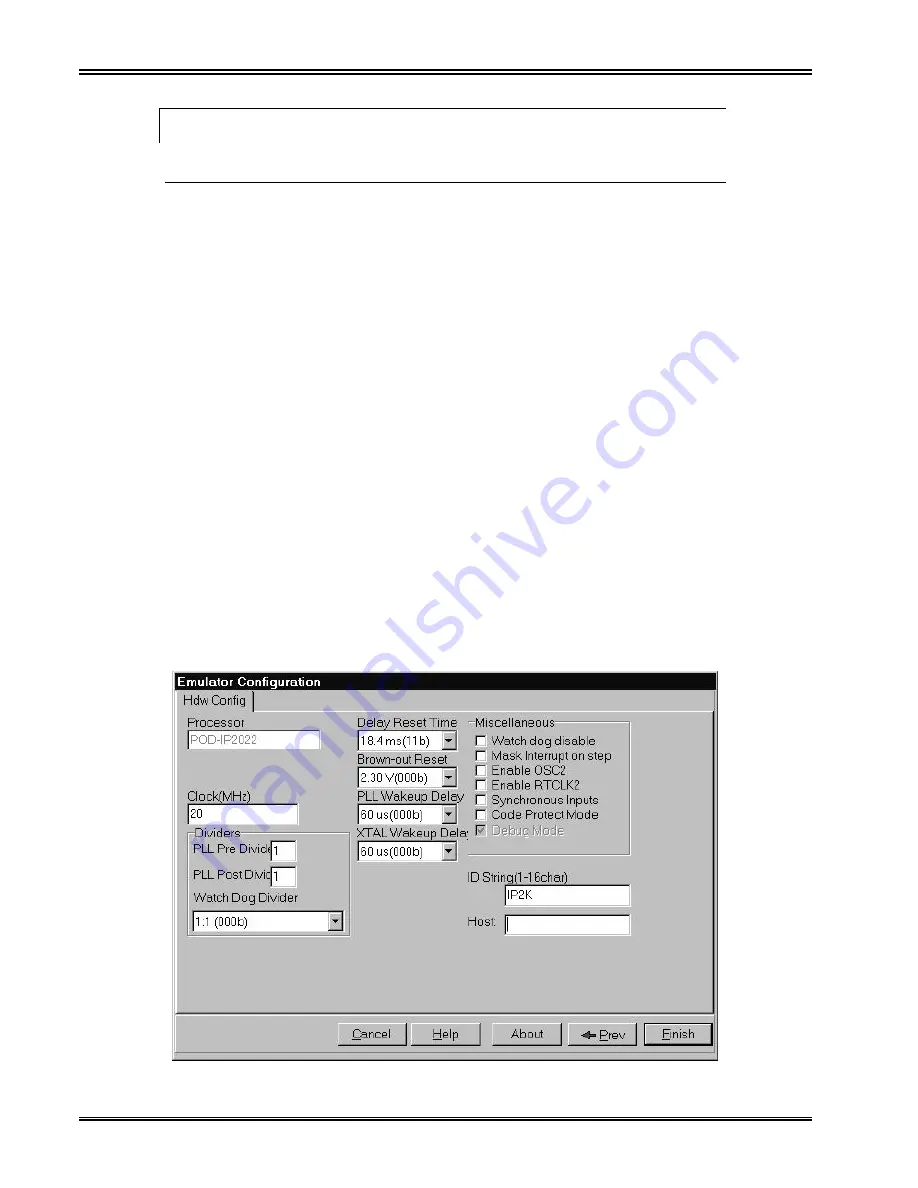
Chapter 4. Configuring the Seehau Software
10
Preliminary EMUL–IP2K–PC User Guide
Note
You do not need the hardware connected at this time
Configuring the Communications Interface
Connect Tab
The graphical user interface for this tab is divided into four regions. Do the following in each
region:
1.
Region 1—
Communications Interface
:
Displays the USB-SPI communications interface for the IP2K pod.
2.
Region 2—
Select Emulator Connection
:
No action required. Default is
Universal Serial Bus
.
3.
Region 3—
Select Processor
:
No action required. Default is
POD–IP2022
.
4.
Region 4—
What is your Trace Type?
:
No action required. Default is
None
.
5.
Click
Next
. The
Hdw Config
tab opens (Figure 4).
Figure 4. Emulator Configuration Window Displaying the Hdw Config Tab
Содержание EMUL-IP2K-PC
Страница 1: ...EMUL IP2K PC User Guide Edition 1 July 13 2001 2001 Nohau Corporation All rights reserved worldwide ...
Страница 9: ...Chapter 1 Overview of the EMUL IP2K PC Emulator System 2 Preliminary EMUL IP2K PC User Guide ...
Страница 13: ...Chapter 2 Installing the EMUL IP2K PC USB JTAG 6 Preliminary EMUL IP2K PC User Guide ...
Страница 26: ...EMUL IP2K PC User Guide Edition 1 July 2001 Nohau Corporation 19 Figure 7 Seehau for EMUL IP2K PC ...
Страница 27: ...Chapter 4 Configuring the Seehau Software 20 Preliminary EMUL IP2K PC User Guide ...
Страница 35: ...Chapter 6 Using the Nohau Project Manager 28 Preliminary EMUL IP2K PC User Guide ...
Страница 36: ...EMUL IP2K PC User Guide Edition 1 July 2001 Nohau Corporation 29 ...






























